Section 5: User Bucket
The user bucket section is on the top right corner of your screen in the billing section. This section provides users with information like total price, including add-ons, total billables, and active and inactive users. Plus, users can upgrade or downgrade their user bucket based on their organizational requirements.
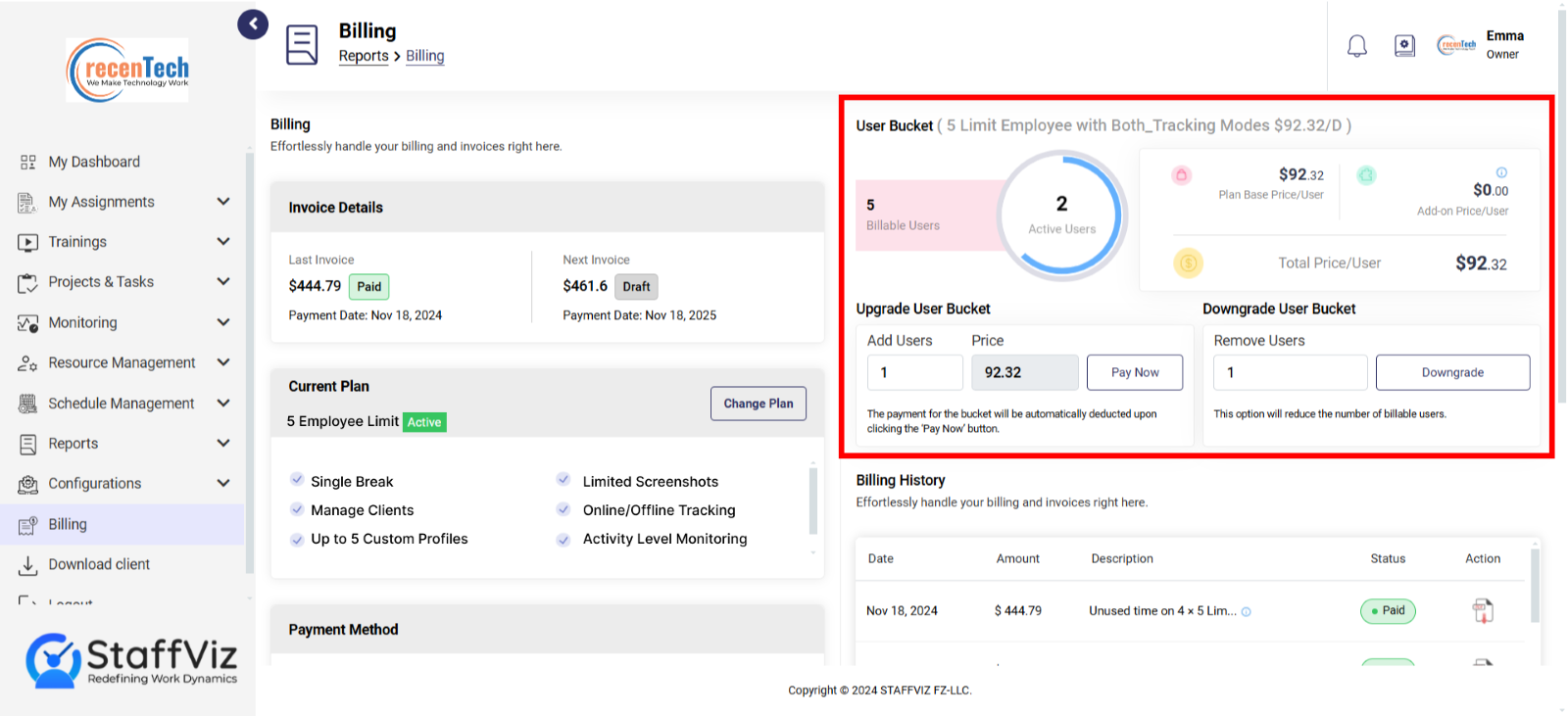
The user bucket section has the following sub-sections, each with different functionality.
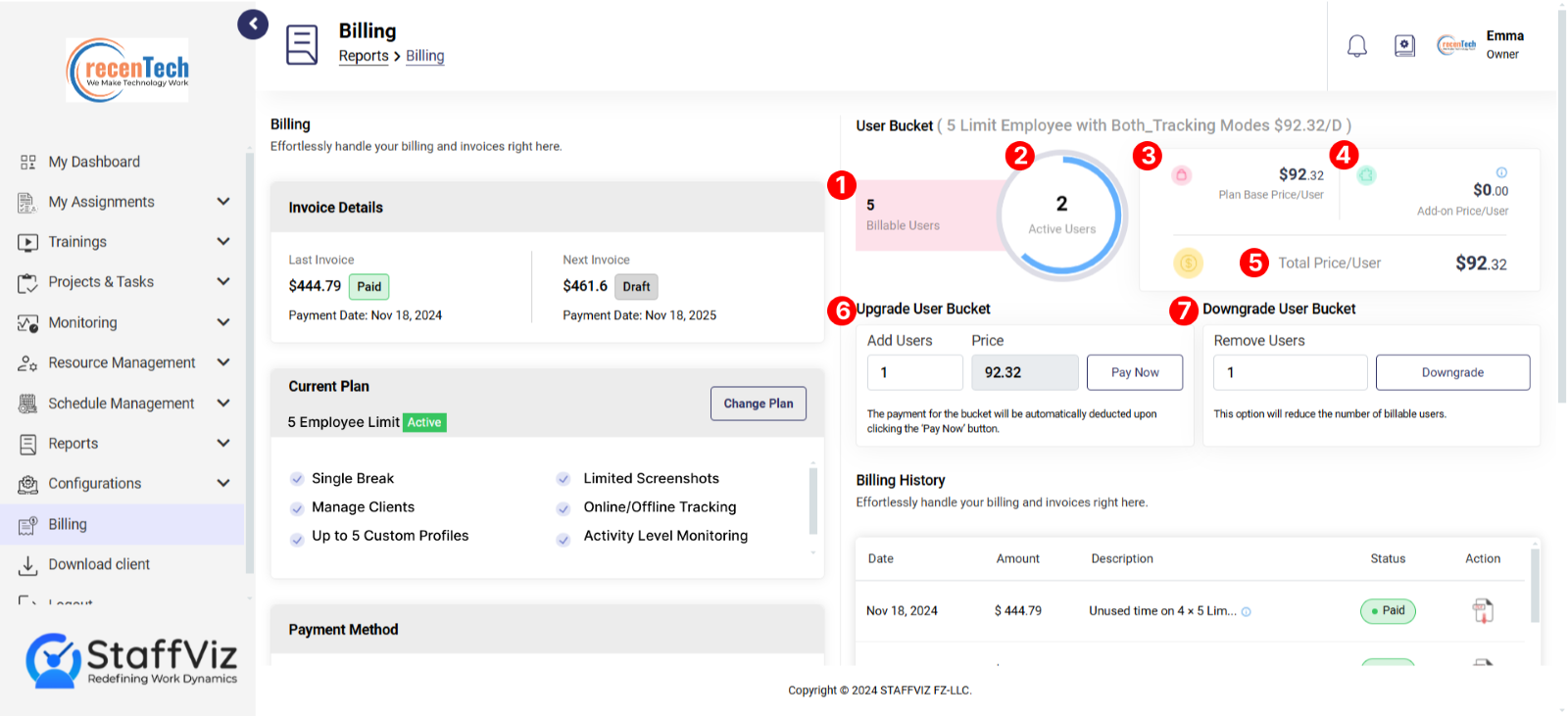
Billable User: Billable users are the total number of slots you have bought to assign users for tracking.
Active Users: Total number of users that are actively being tracked on StaffViz. Note that the owner is not considered an active user.
Plan Based Price/User: The total price being charged per billable user.
Add-On Price/User: The total price being charged for the add-ons per user.
Total Price/User: Total price being charged per user including plan based and add-ons charges.
Upgrade User Bucket: Add desired number of users to your current plan and cater to your expanding team.
Downgrade User Bucket: Cut the cost by downgrading the number of users when you do not need the free slots.
How to Upgrade User Bucket
To upgrade your user bucket there are a few steps to follow.
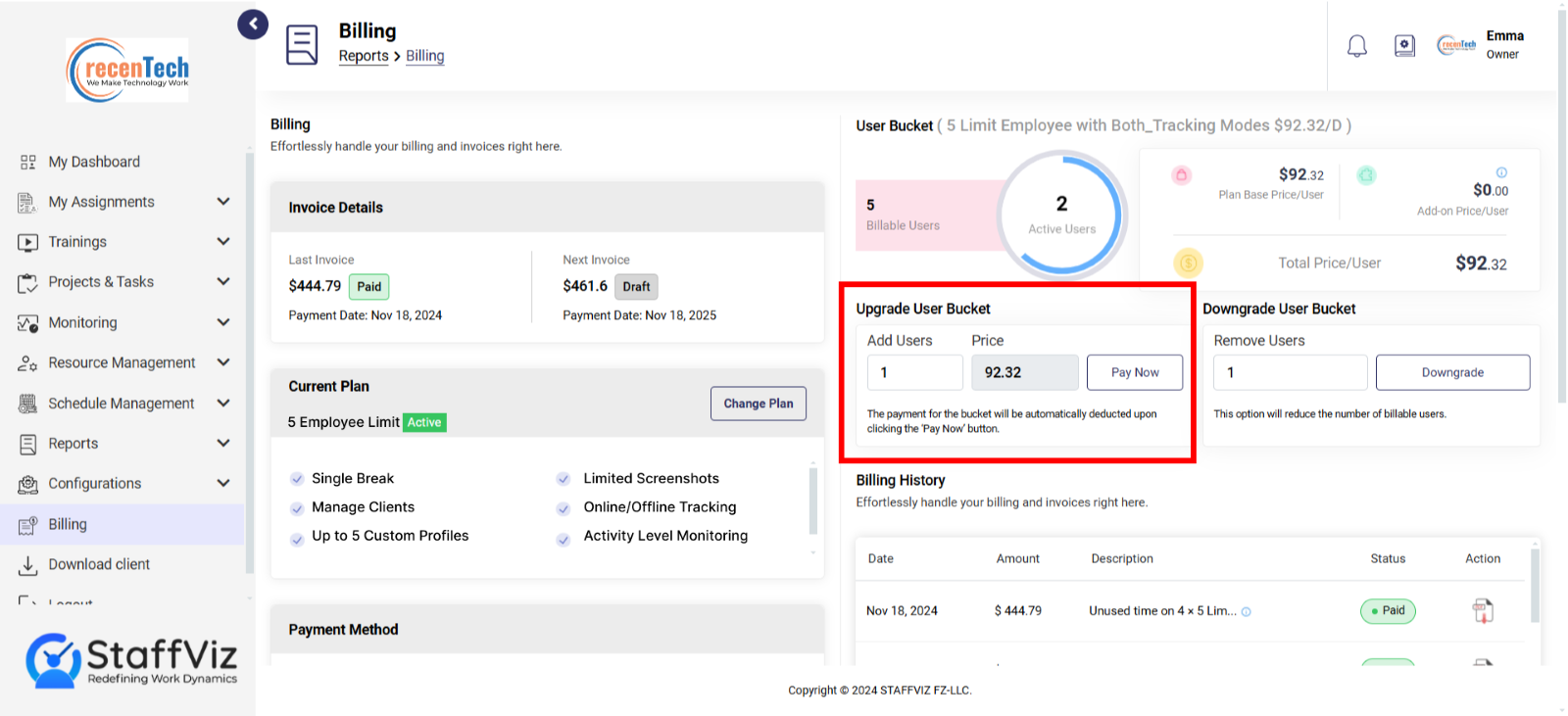
Set the number of users you need to add to your current bucket in the Add Users section.
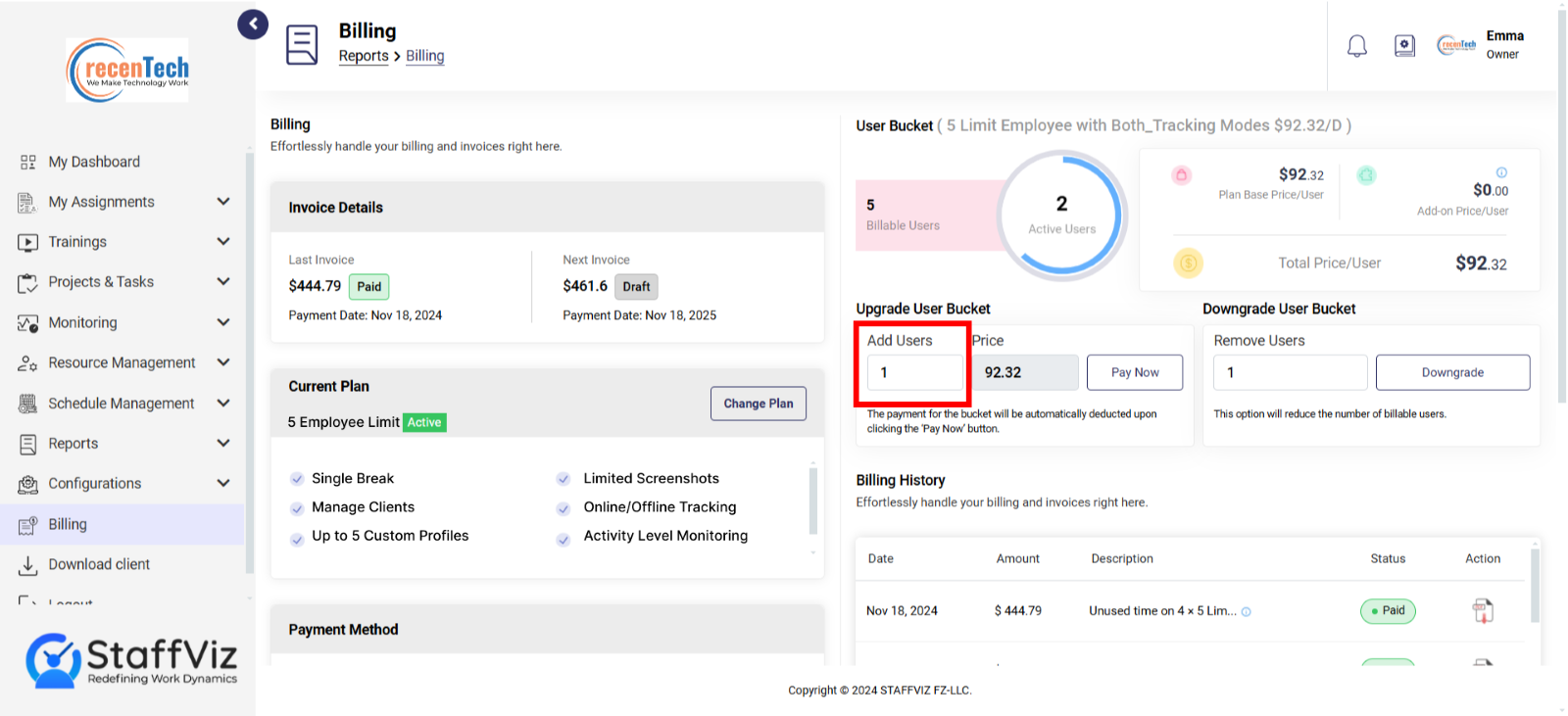
On setting the number of users the total price can be seen here in the Price section.
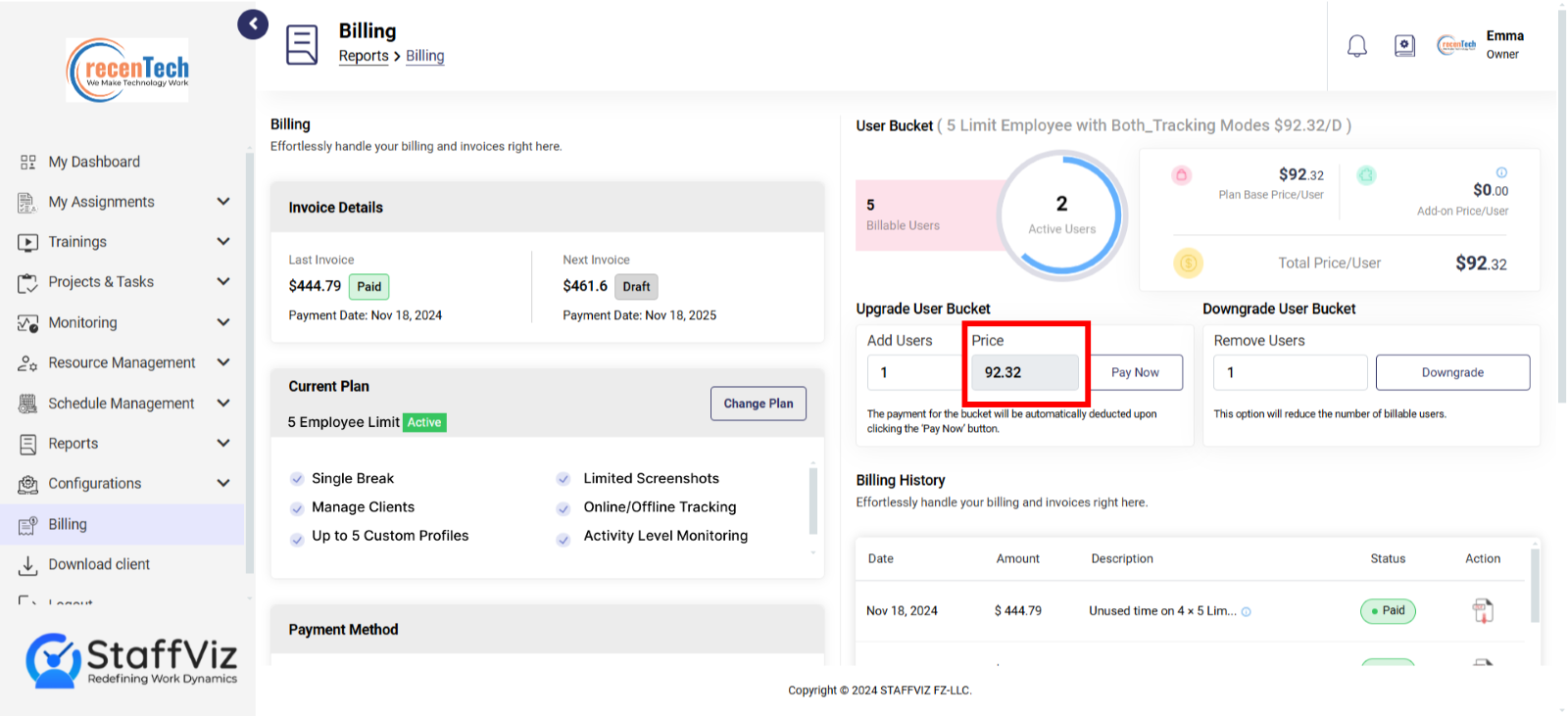
Lastly, click the pay now button, and the amount will be charged from the default payment card.
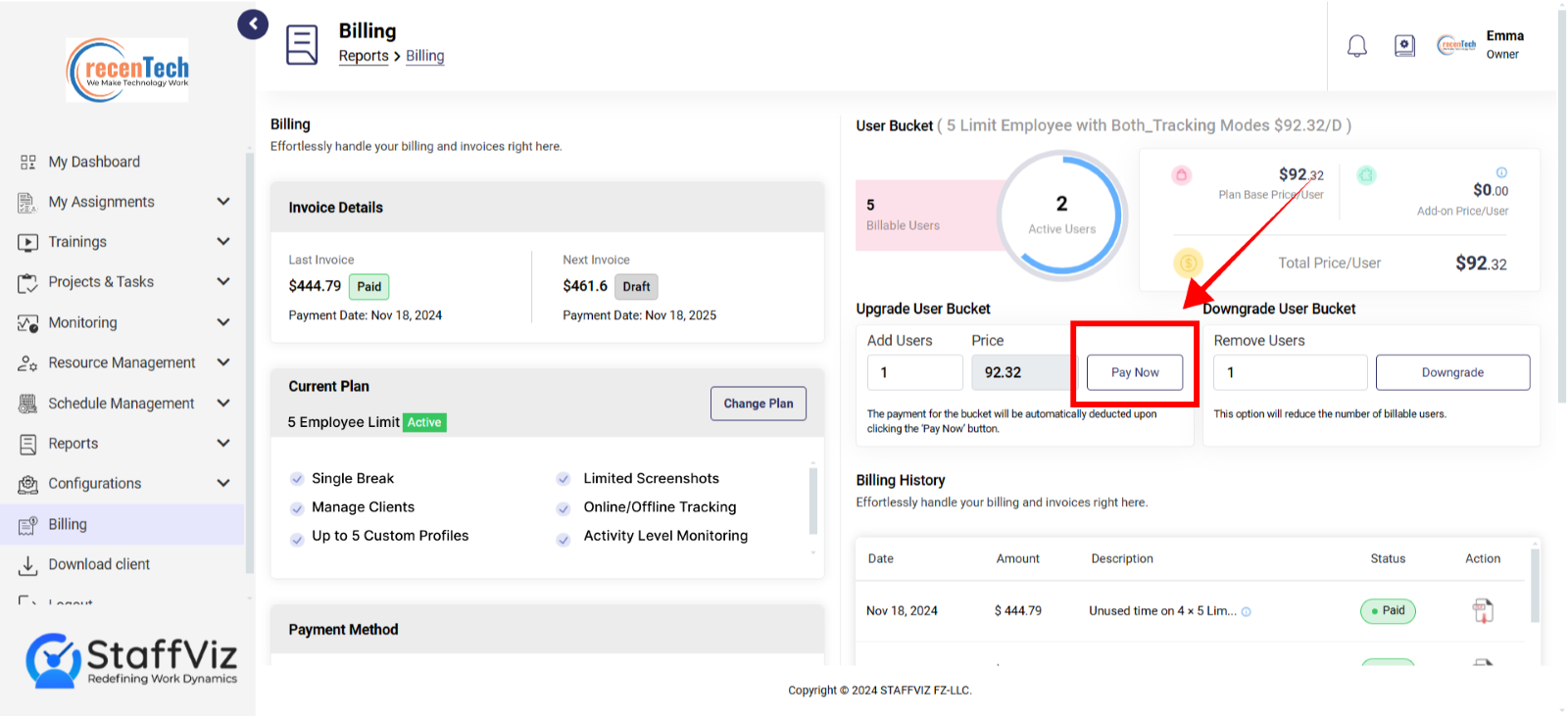
That is how easy it is to add more users to your StaffViz account.
How to Downgrade User Bucket
Downgrading user bucket allows you remove the billable users.
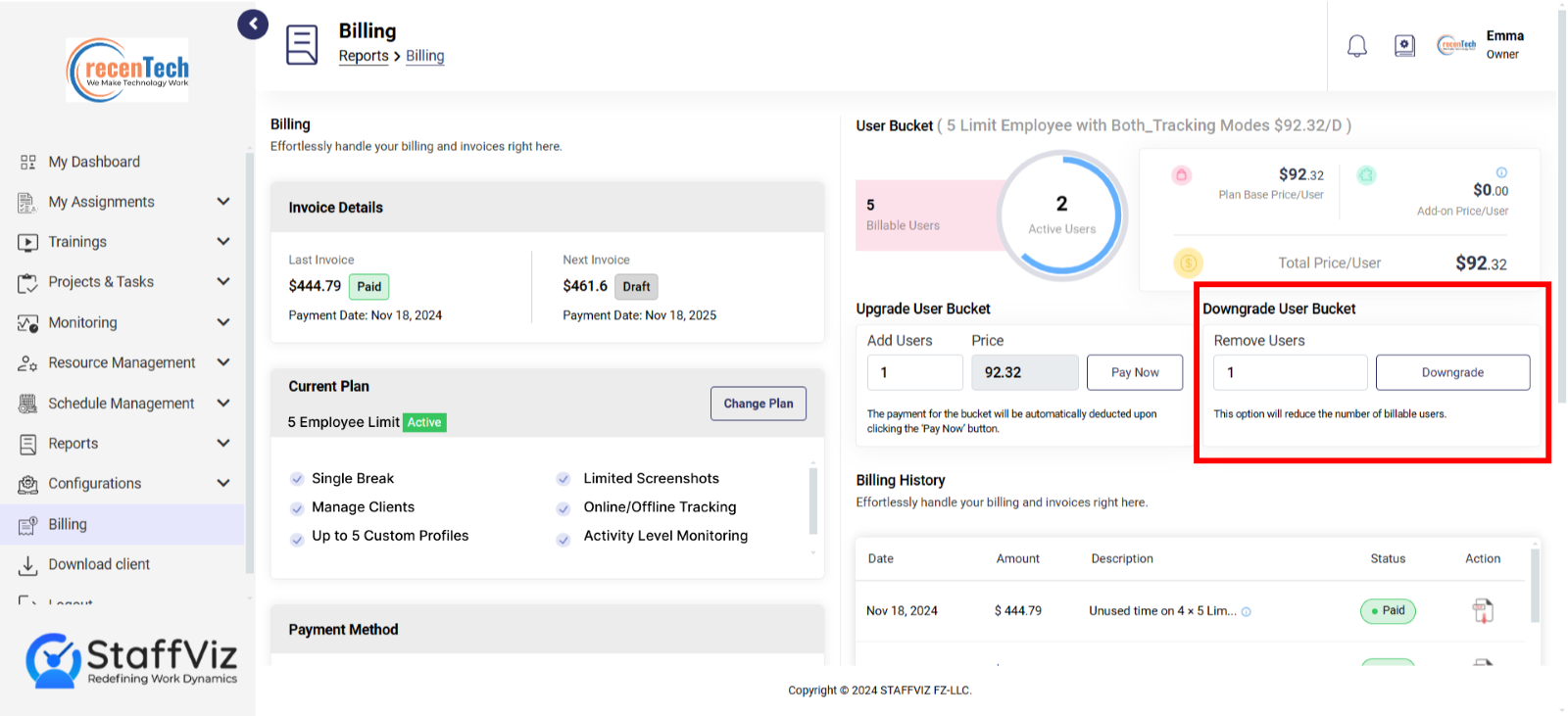
The difference between total billable user and active users is called remaining available users.
Total billable users - Active users = Unutilized User Slots
Now there are two scenarios when downgrading the current bucket based on the total users you are removing.
Following are the scenarios.
Scenario 1: Downgrading Less or Equal Users Than Unutilized User Slots
To downgrade users, please set the number of users in the Remove Users section and click the downgrade button.
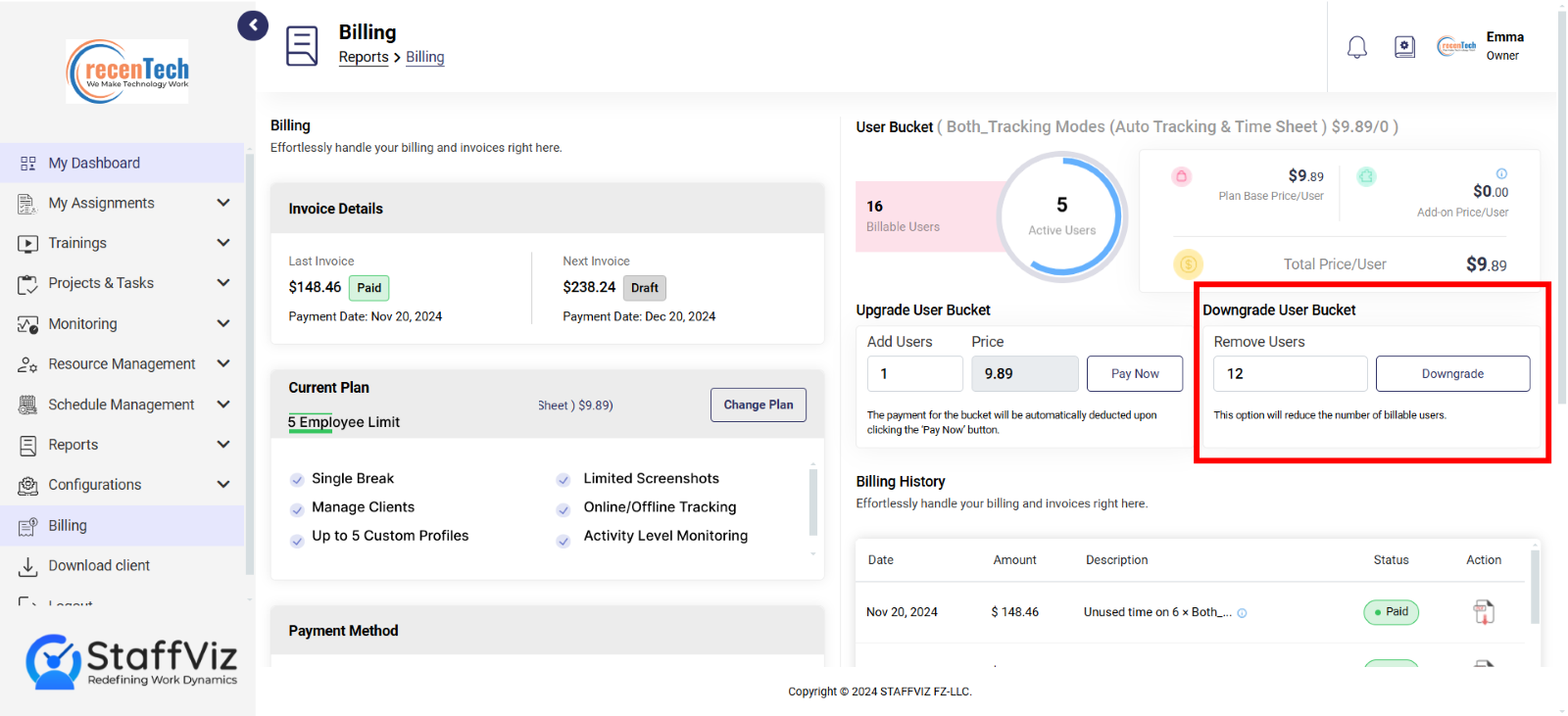
A confirmation popup will appear on screen. Please click “Confirm” here.
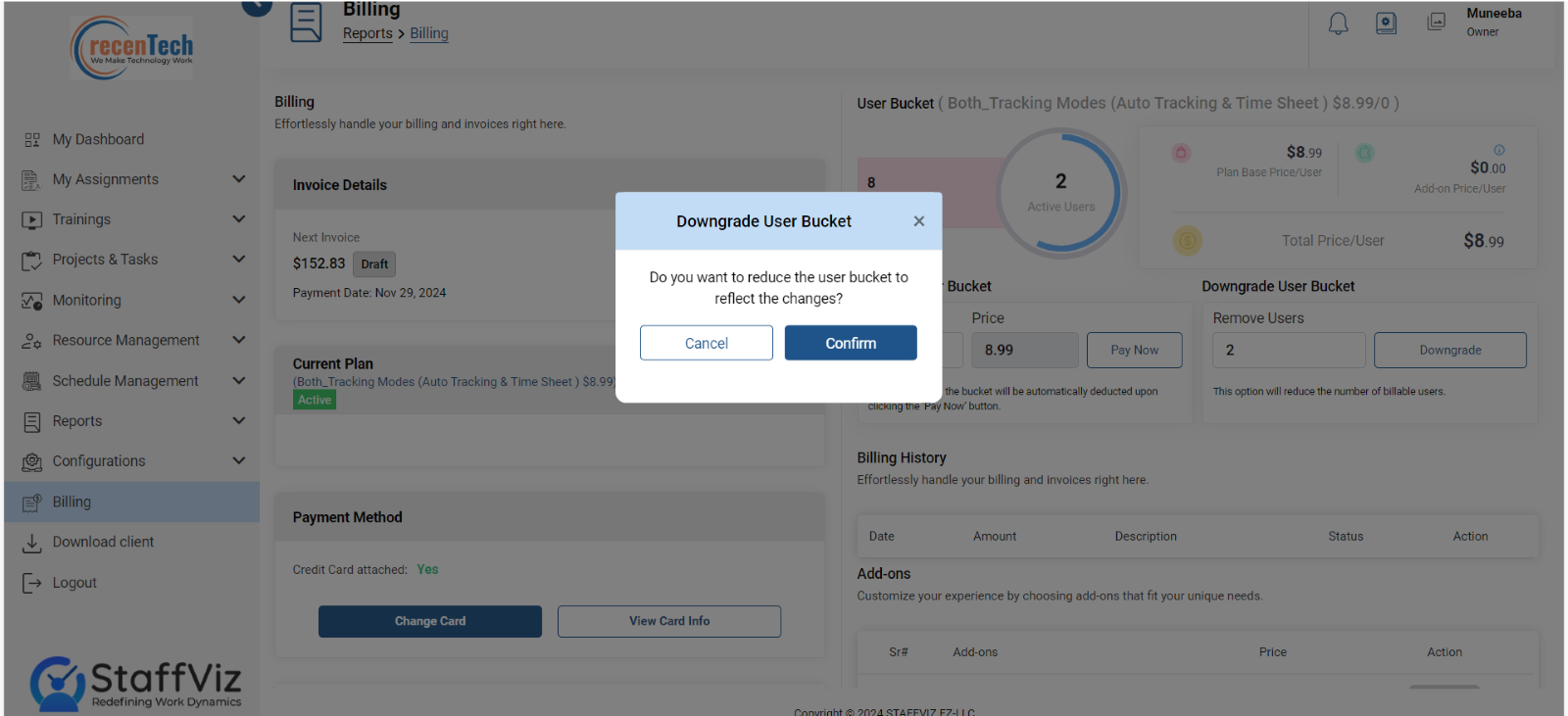
With this, you’ve successfully downgraded your plan by removing the user/s.
Scenario 2: Downgrading More Users Than Unutilized Available Users
To downgrade users more than inactive users, please set the number of users in the Remove users' section and click the downgrade button.
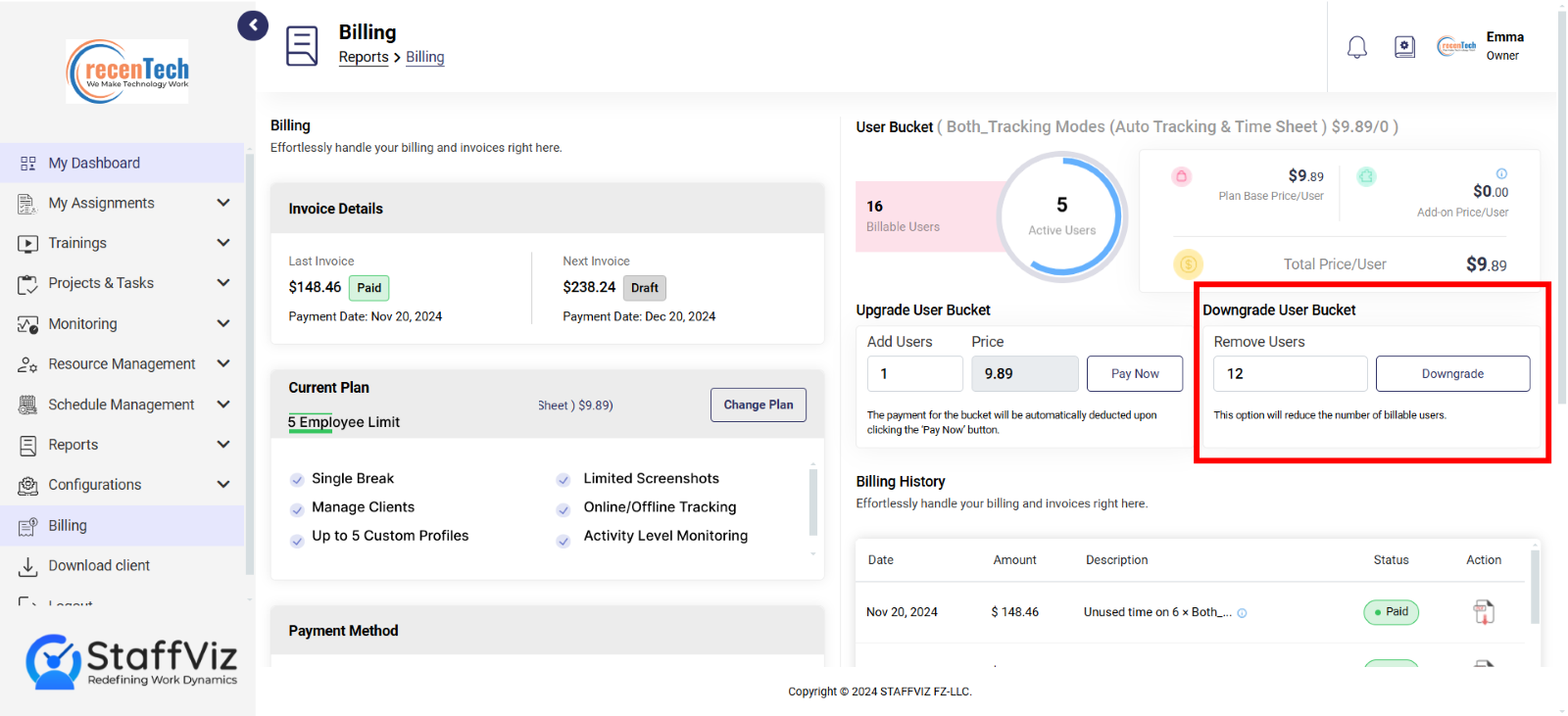
A popup will appear on your screen. Please choose the unwanted active users (that are more than unutilized available users) and click remove.
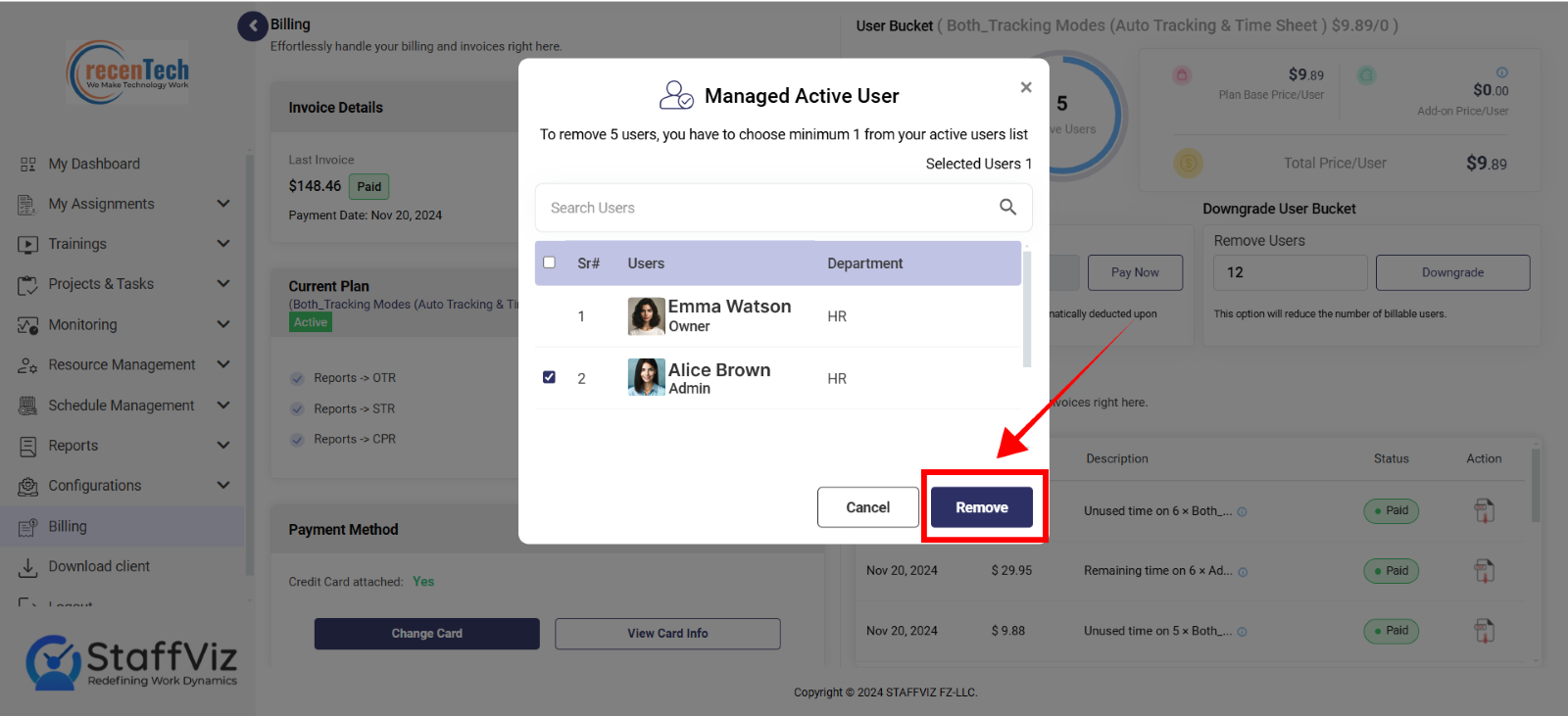
You’ve successfully downgraded your plan by removing the users.
Note: StaffViz allow companies to downgrade their user accounts, but at least one active user must remain, as a minimum of one user is required for a company to maintain its presence on StaffViz. Plus, note that the owner is not considered an active user.