Section 2: Snapshots
Click Monitoring>Snapshots, and a new panel will appear on your screen.
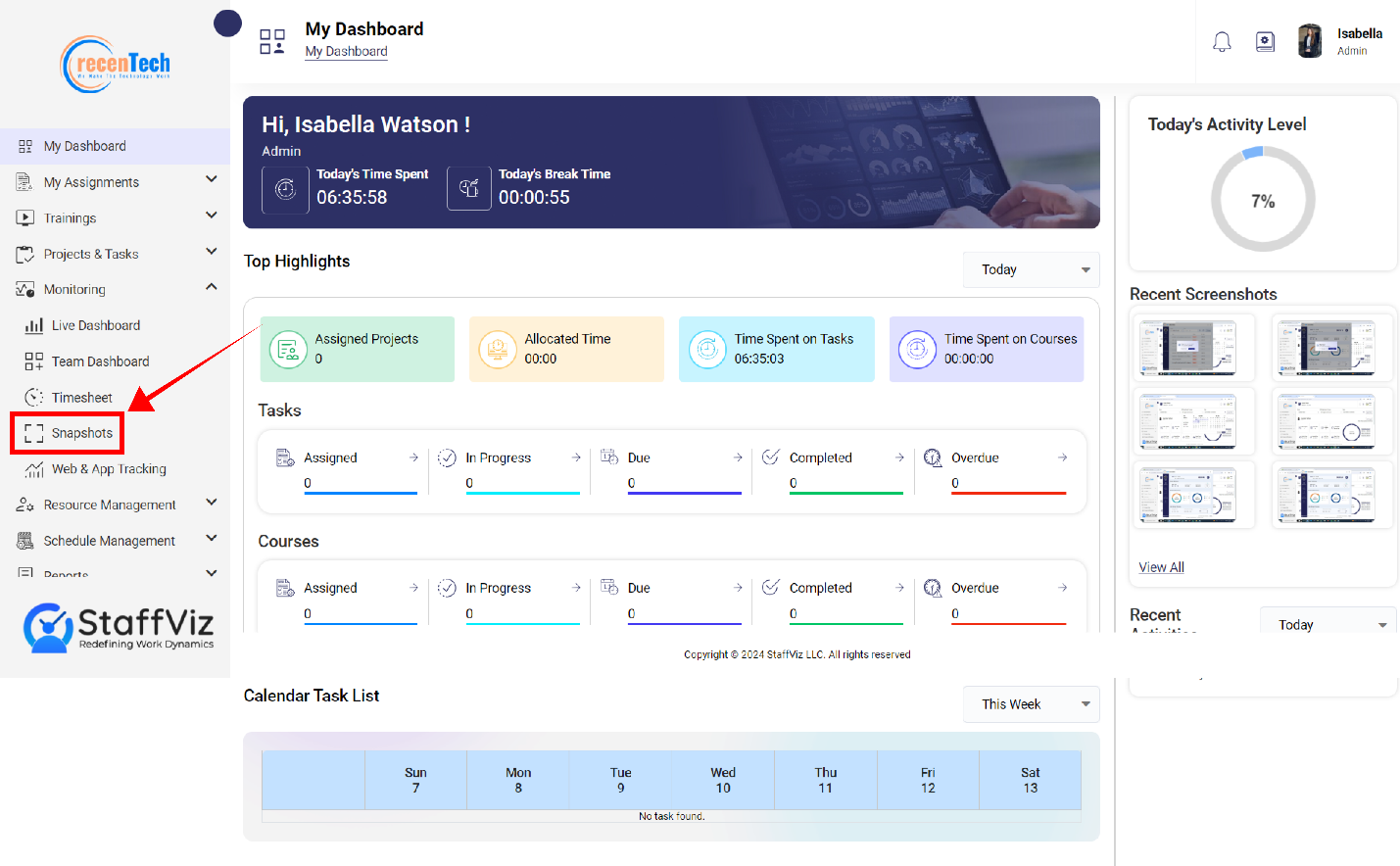
Snapshots Overview
Snapshots are part of the monitoring module, and you can access this section through the main navigation panel on the left of your screen. StaffViz takes screenshots of all the active devices to monitor the activity of employees. Admin can check these screenshots for easy surveillance and get a bird’s eye view of what’s going on within the organization.
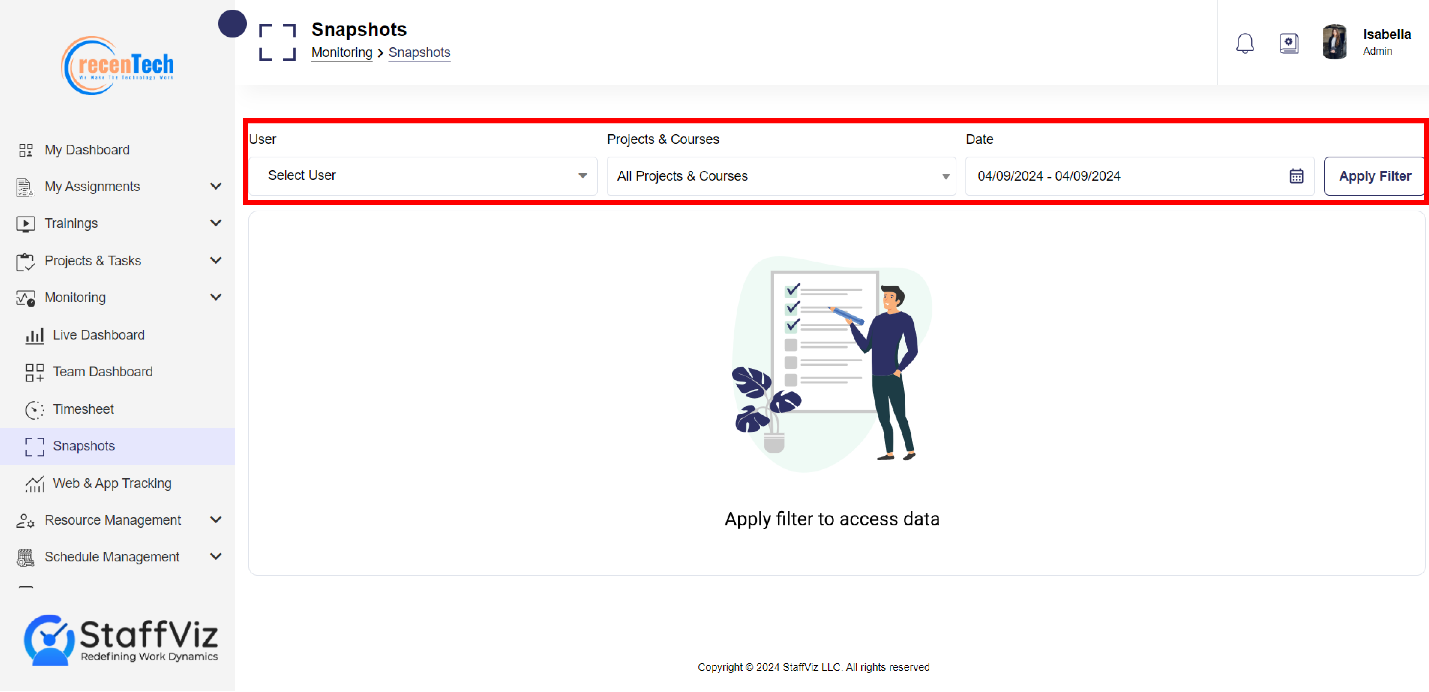
Section 2.1: How To Preview Employee's Snapshots
Follow the steps to view employee's snapshots.
Step 1
Click the Monitoring>Snapshots.
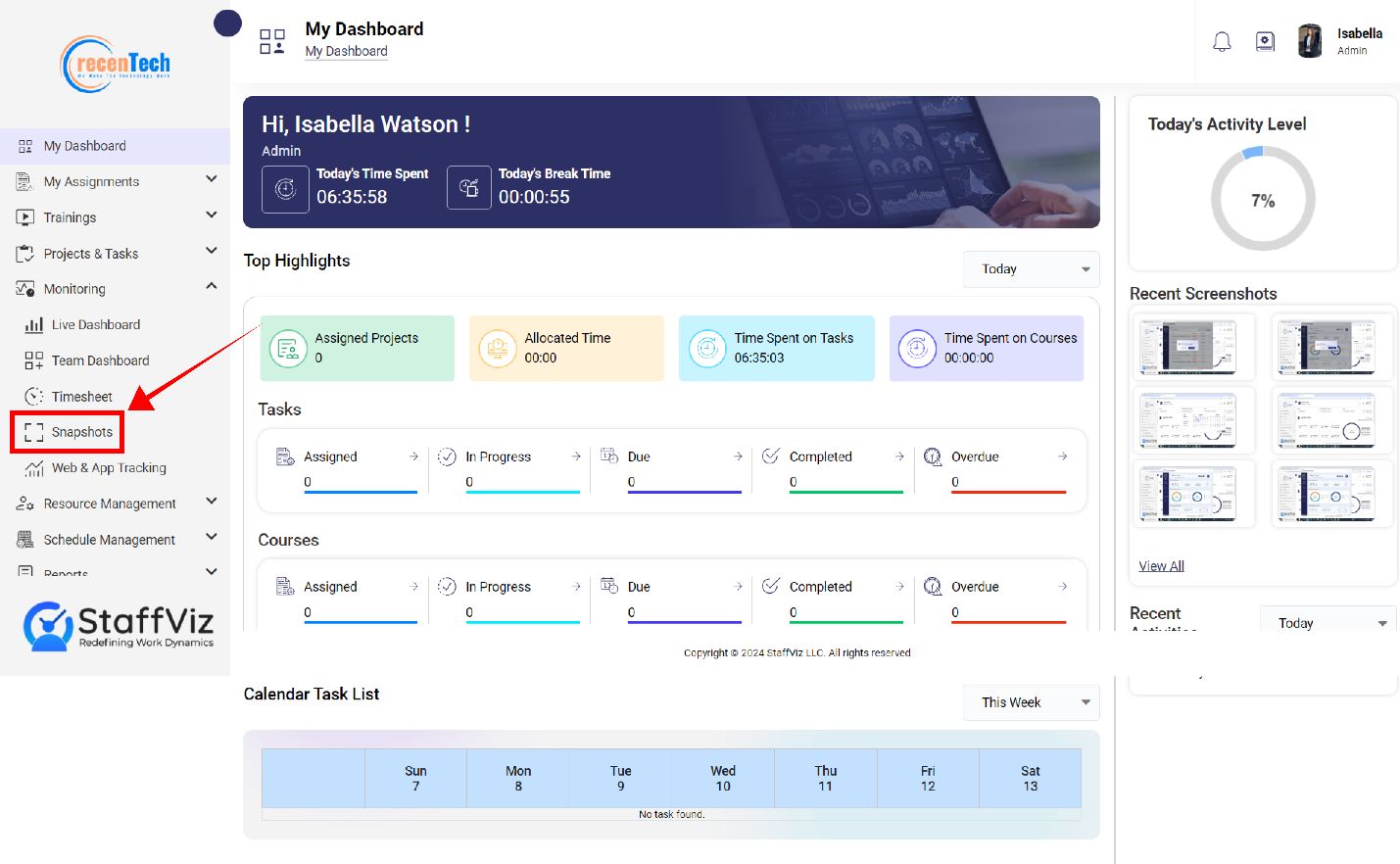
Step 2
A new page will appear on your screen. This is the Snapshots monitoring panel.
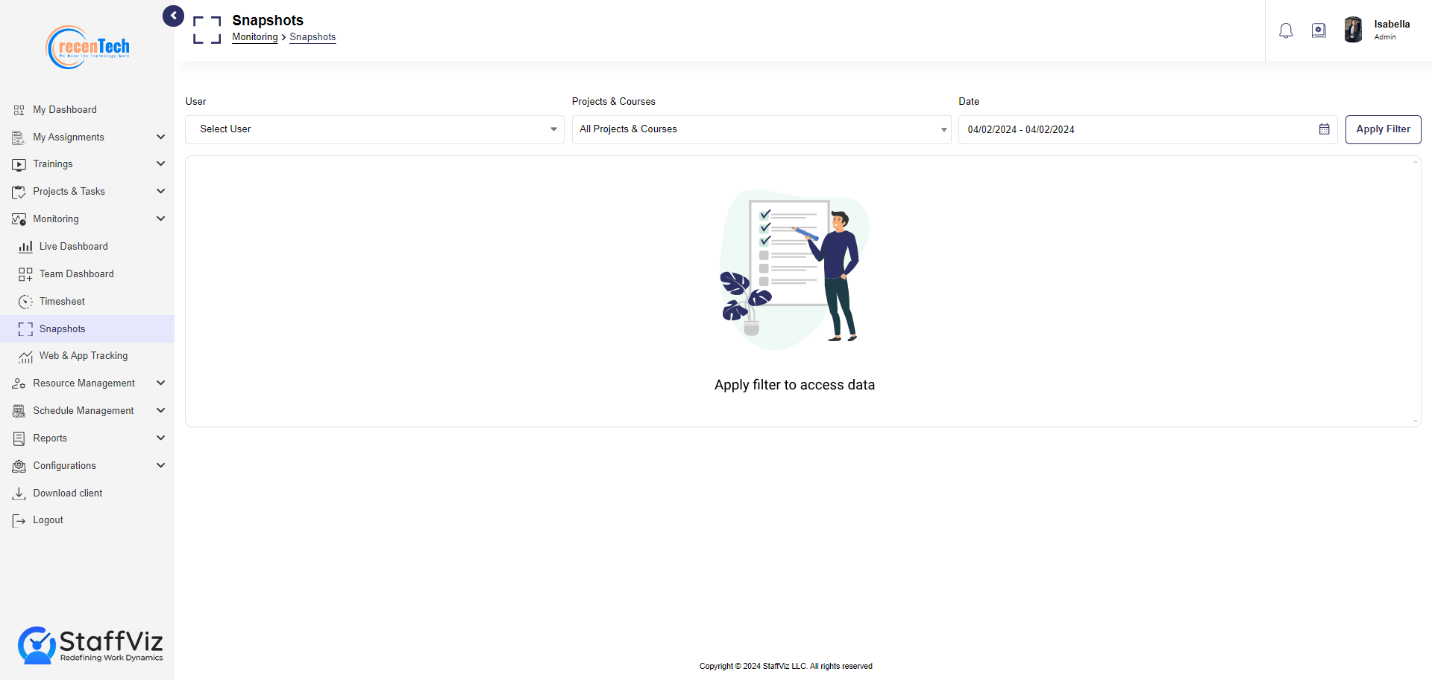
Step 3
This page has some useful options on the top bar to help you get the precise employee snapshots to save your time.
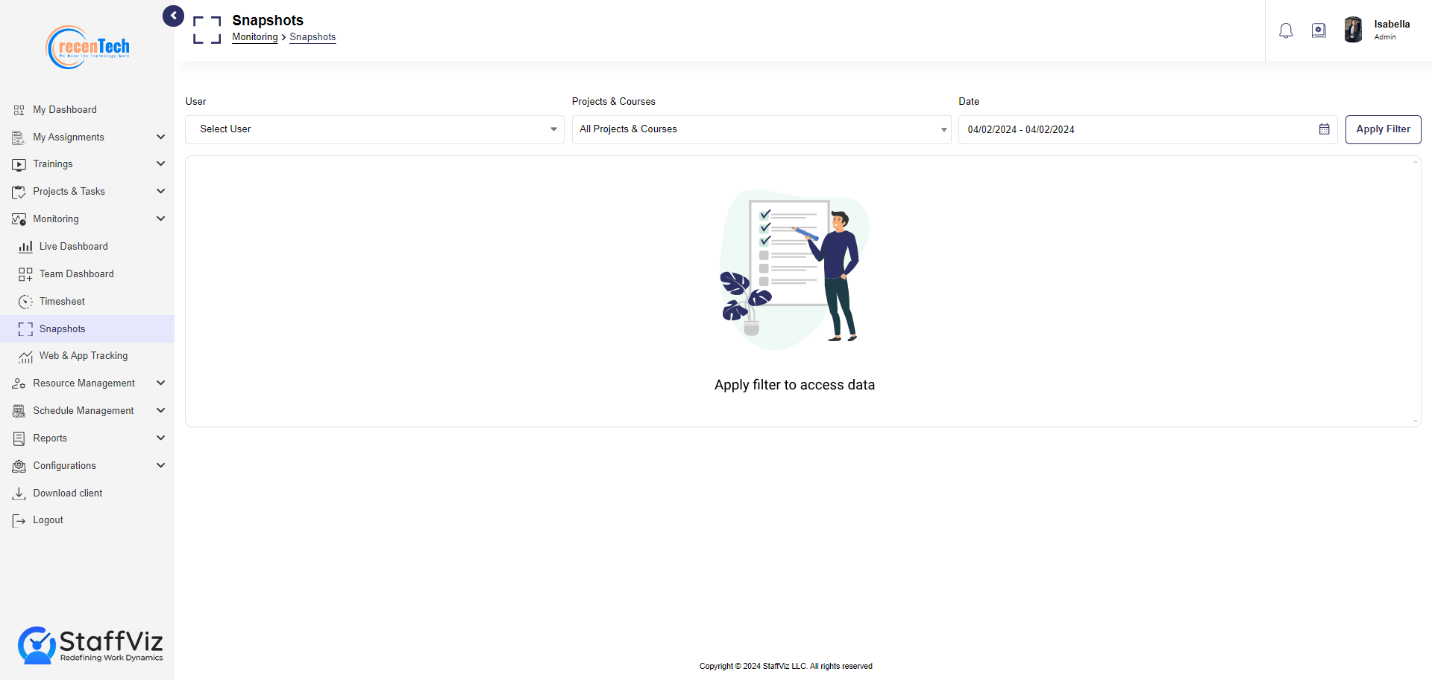
Step 3.1: Users
Click on the users and select the specific person for whom you want to monitor the snapshots. Admin can also search for employees by selecting the name of the employee concerned.
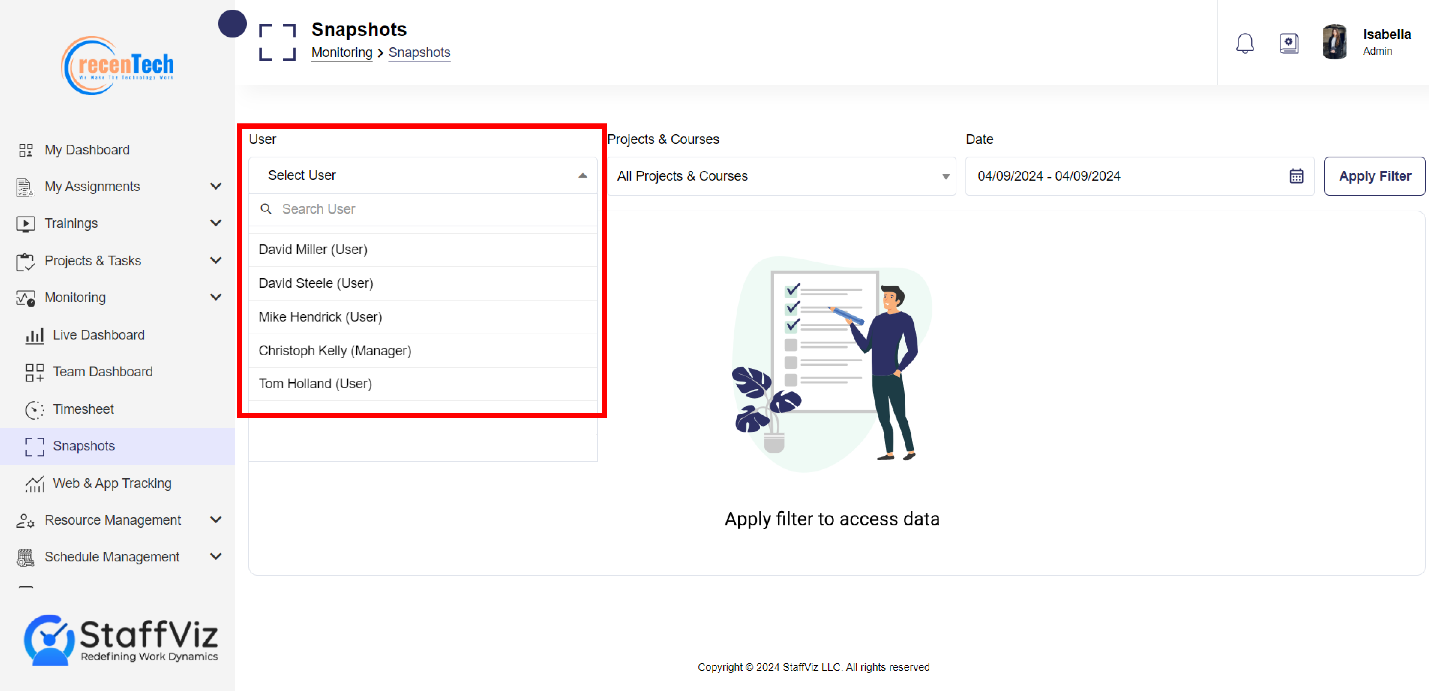
Step 3.2: Assignments
Once the user is selected, select the projects or courses for which you want to check the snapshots. Admin can also select the All Projects/Courses option to check the employee's overall activity.
Step 3.2.1: Click on the dropdown, and you’ll see three more options.
>All: Includes all the projects and courses
>Projects: Only displays the projects.
>Courses: Sort courses from the projects for you.
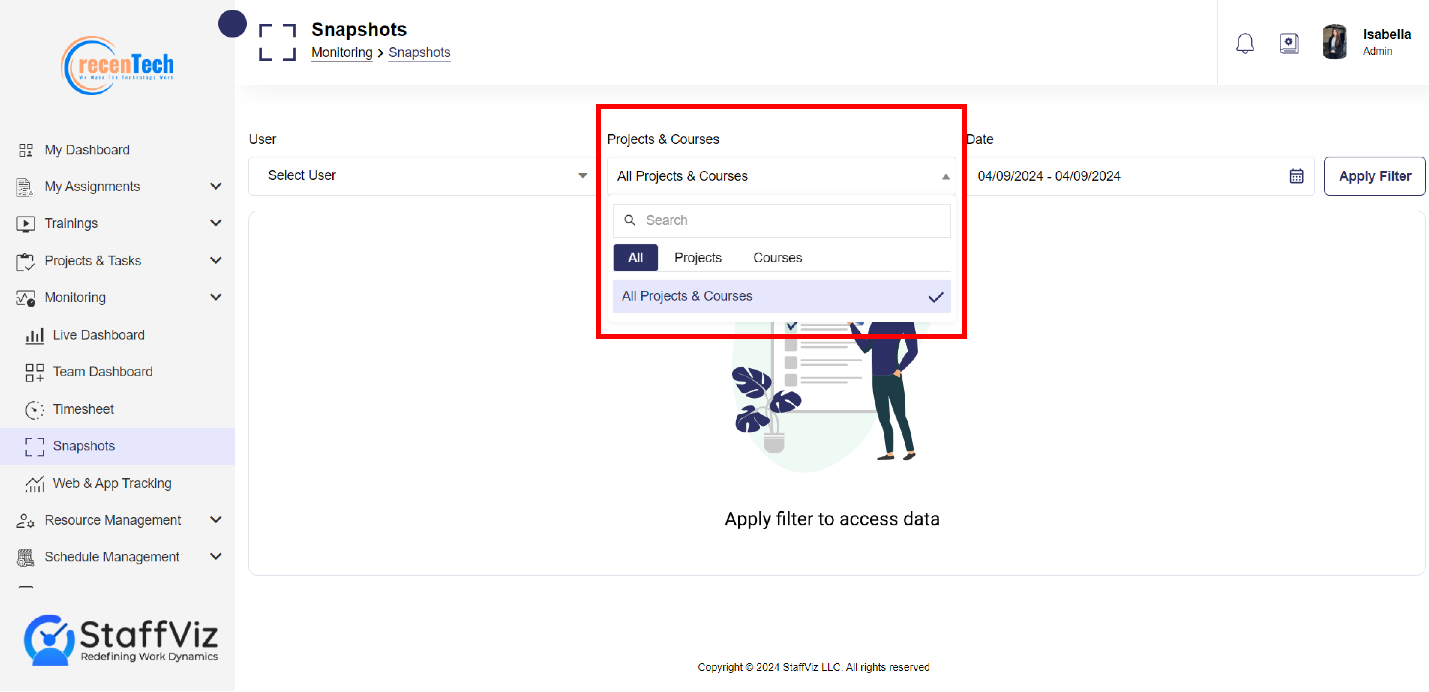
Step 3.3: Date
Admins can select the specific date range and get the relevant screenshots on tasks, courses, or both.
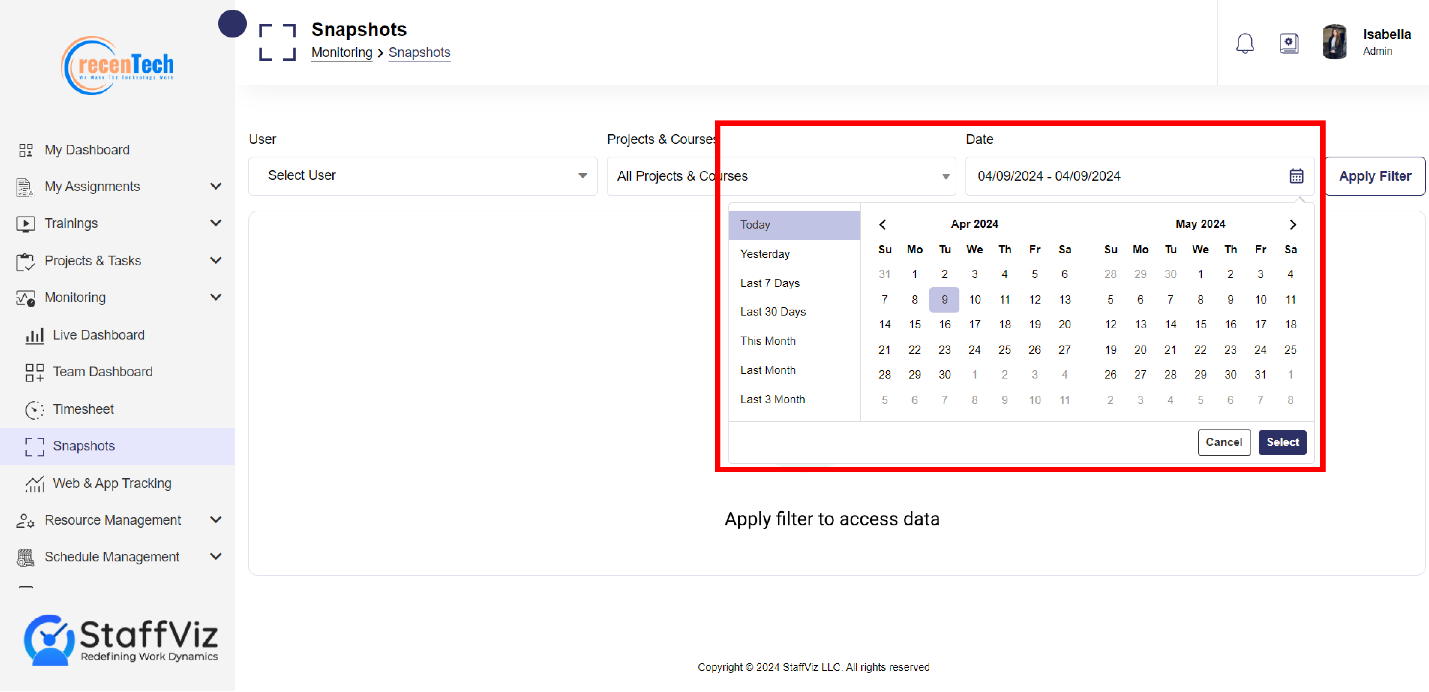
Step 3.4: Apply Filter
After completing all the previous steps, click the Apply Filter button, and all the snapshots will appear on the screen.

Step 3.5: Snapshots Panel
Upon clicking the Apply Filter button, all the snapshots will appear on your screen.
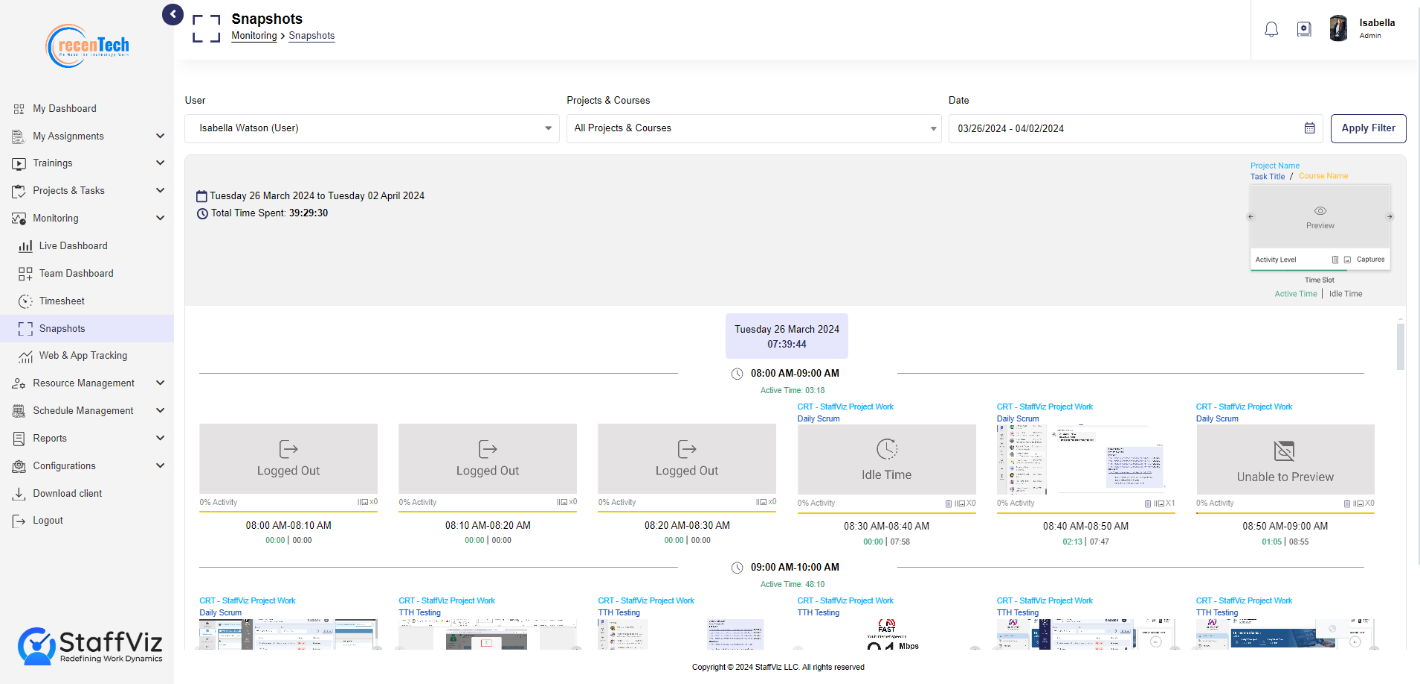
Step 4: Snapshots Report
Once all the previous steps are complete, you’ll get your snapshots reports.
Here’s all the details, so you can understand the report’s data.
Date Range: Displays the selected start and end dates for the report.
Total Time Spent: Shows the total duration of time recorded during the selected period.
Day & Date: Indicates the specific day of the week and its corresponding calendar date for which the snapshots data is showcased.
Total Tracked Hours: Provides the total hours monitored by the system within the above-mentioned date.
Hour Slot: Specifies the individual one-hour intervals during which snapshots were captured.
Active Time within Slot: Highlights the productive time recorded within the one-hour time slot.
Activity Level: Displays the percentage or metric representing user activity level during tracked time.
Number of Screenshots: Indicates the total snapshots taken within the tracked time.
Snapshots Time Slot: Lists the intervals at which the snapshots were captured.
Navigation Arrows: Points out the buttons used to view images sequentially within a set.
Preview Snapshots: Clicking the snapshot opens a large preview of it.
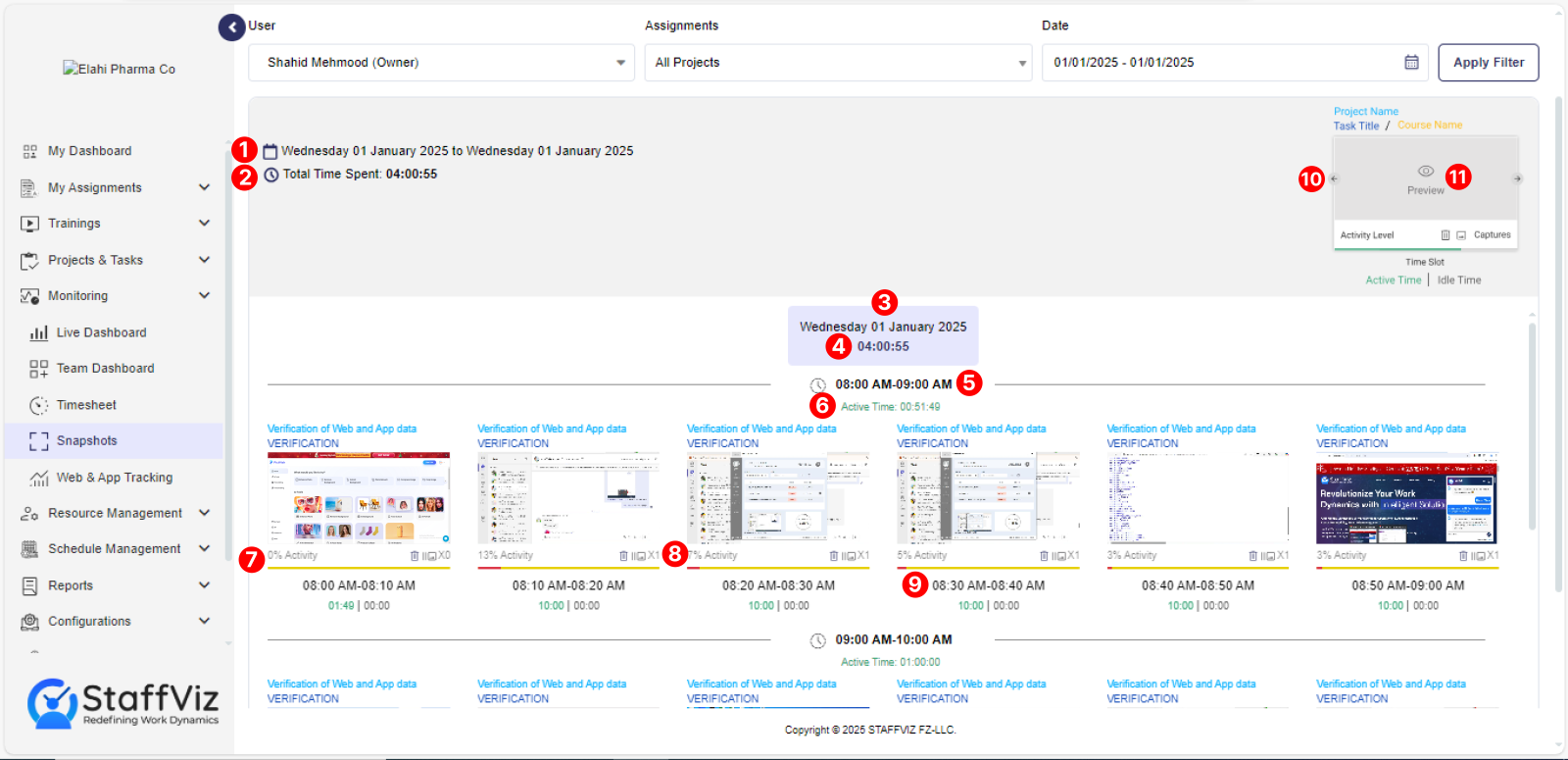
That was everything you needed to know about the Monitoring module. Admins must go through all the tools and options to effectively use StaffViz to get favorable results.