Section 3: Payment Method
On the billing page, just below the current plan section, the payment method exists. The Payment Method section stores details about your current payment card. Here, you can view your saved payment information and easily update or change your card whenever needed.
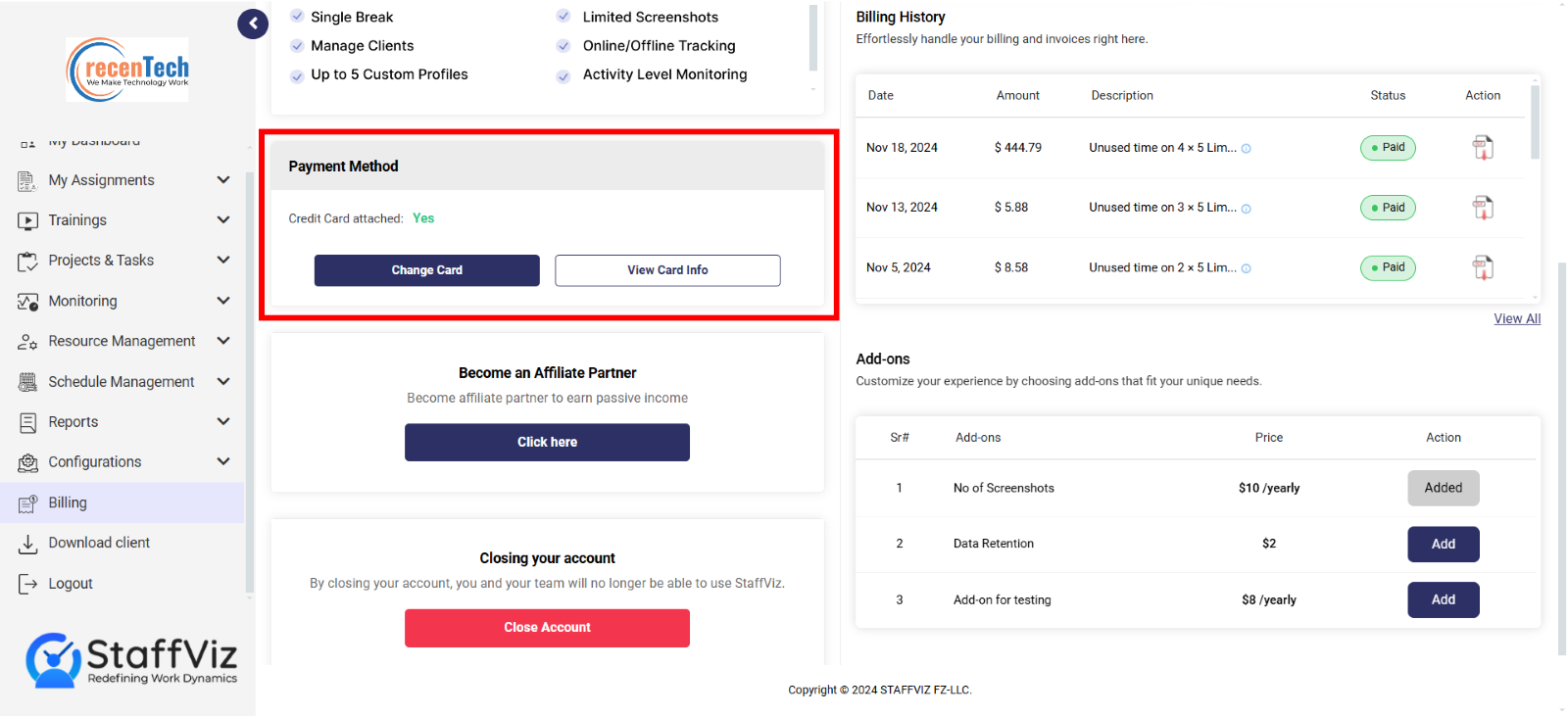
Section 3.1: View Card Info
The View Card info button provides you with the information about your existing card.
To view existing card’s details, click the view card info button.
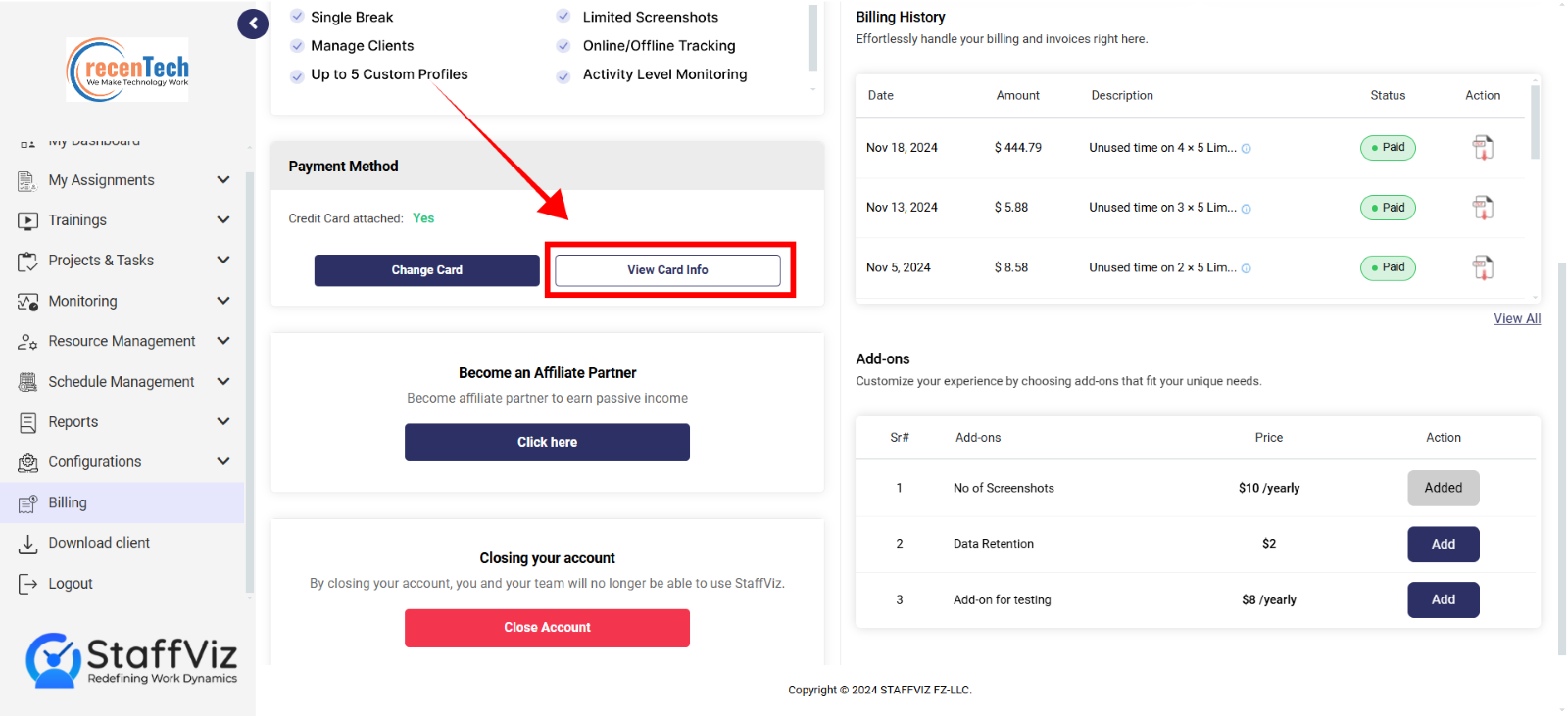
Here you can see the card you have already added.
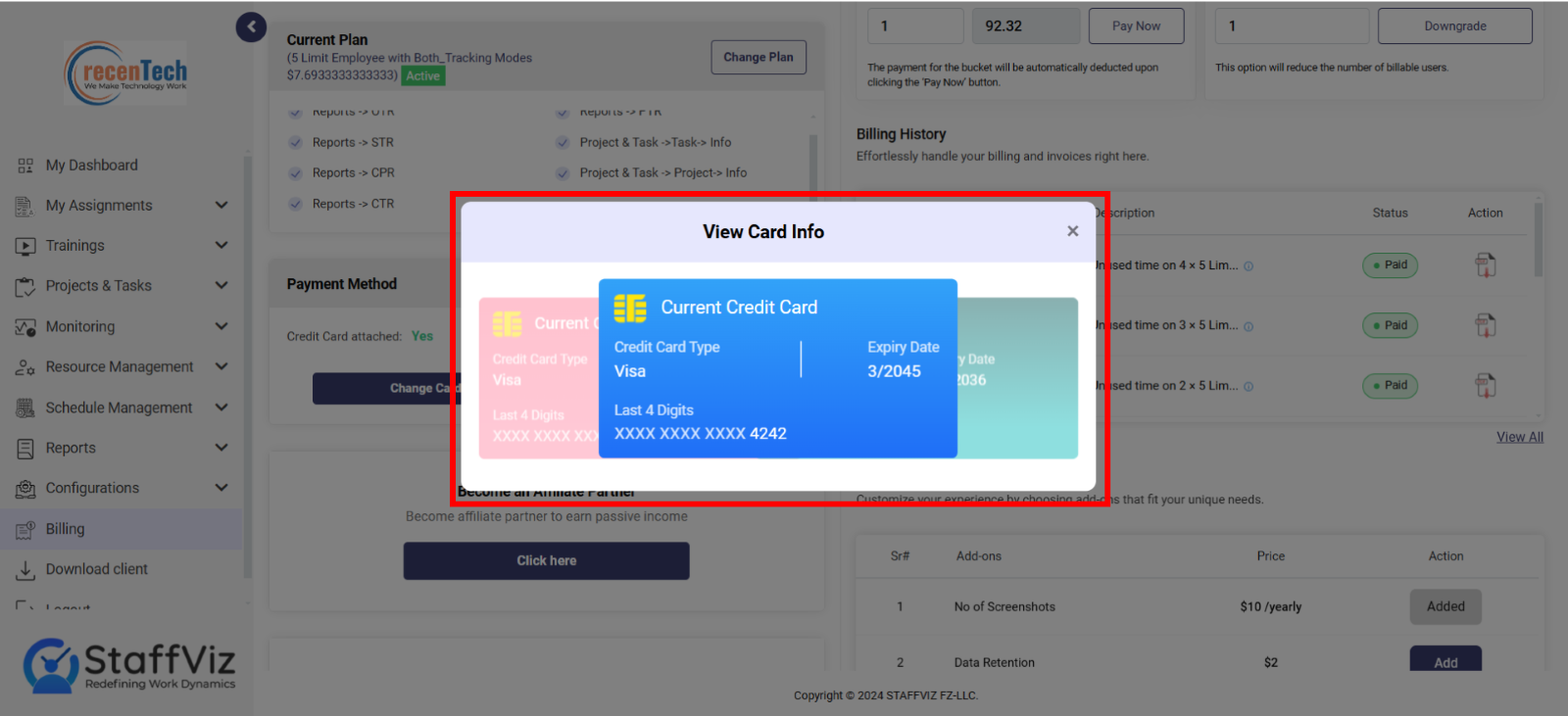
Section 3.2: Change Card
StaffViz allows users to change their card from the billing section. Users can add any active debit or credit card as their default payment channel.
How to Change Card
To change your card information, please access the billing section from the main menu.
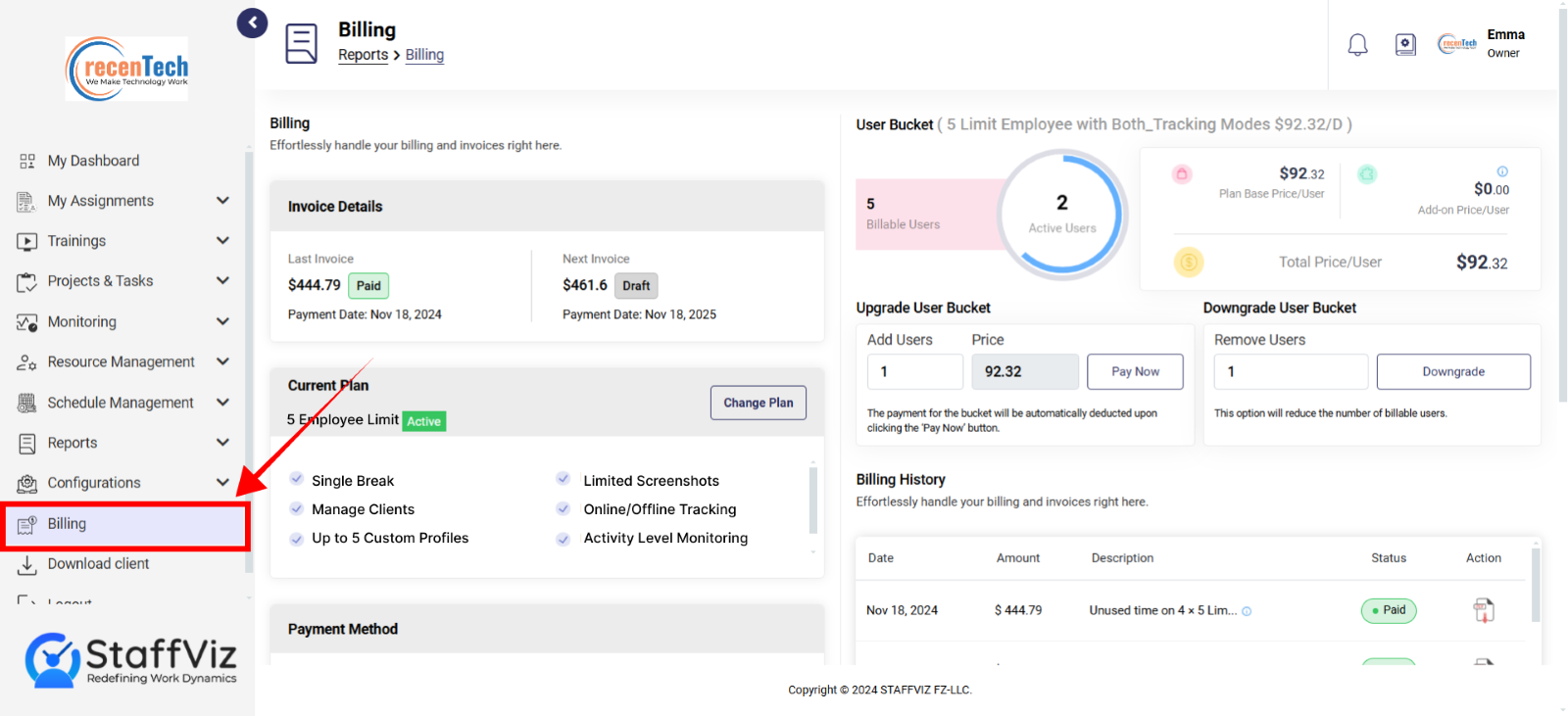
Please click the change card in the payment method section.
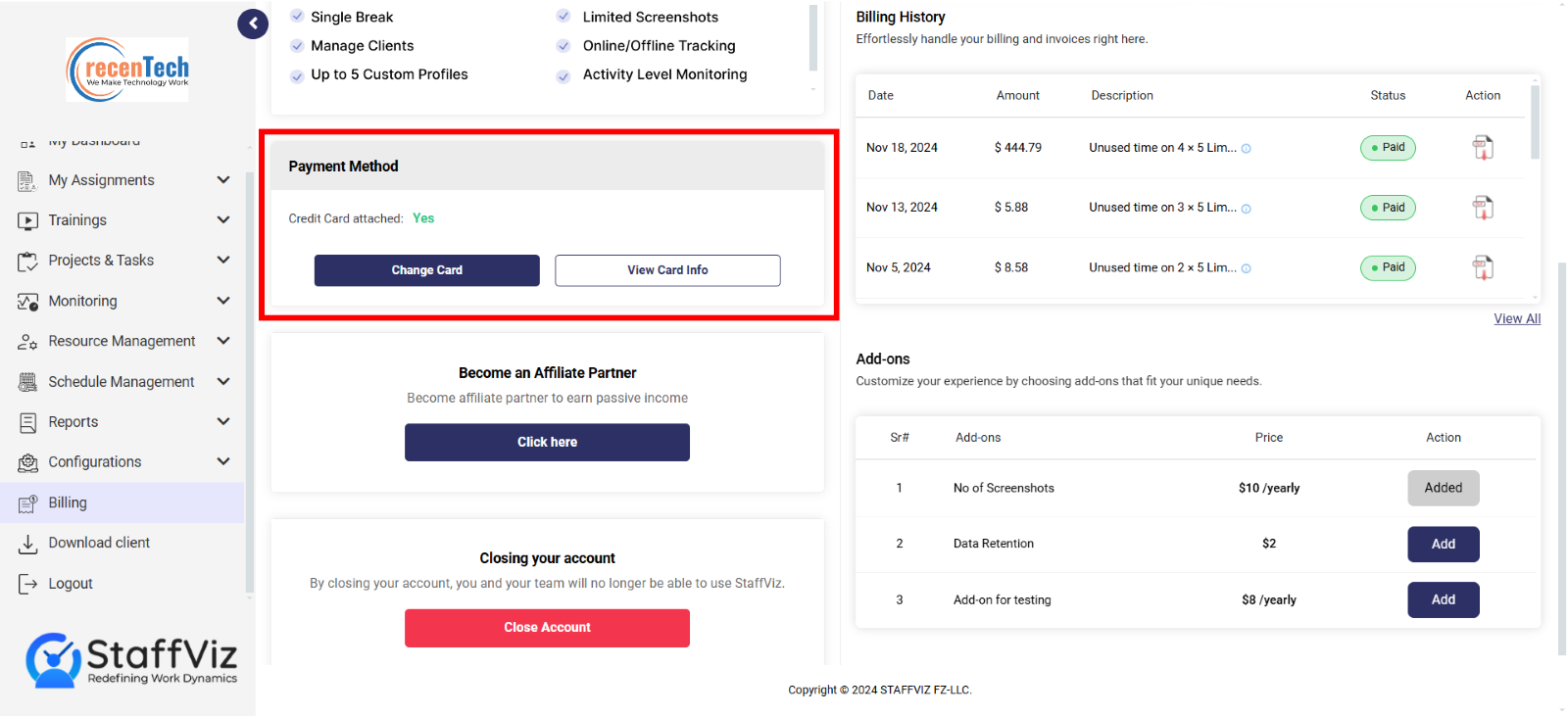
Upon clicking the change card button, a new pop-up window will appear on the screen. Here you can see your existing default payment method.
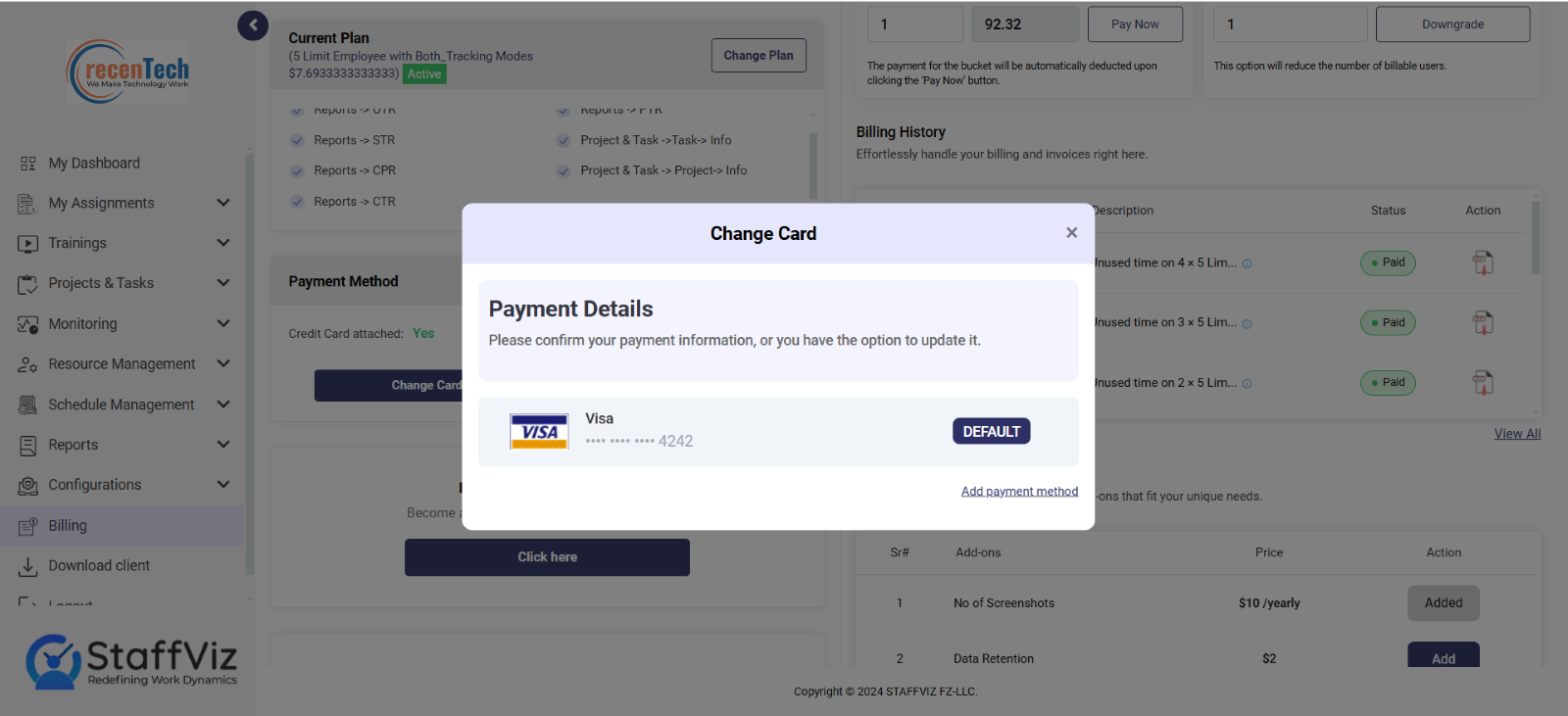
Please click the add payment method option.
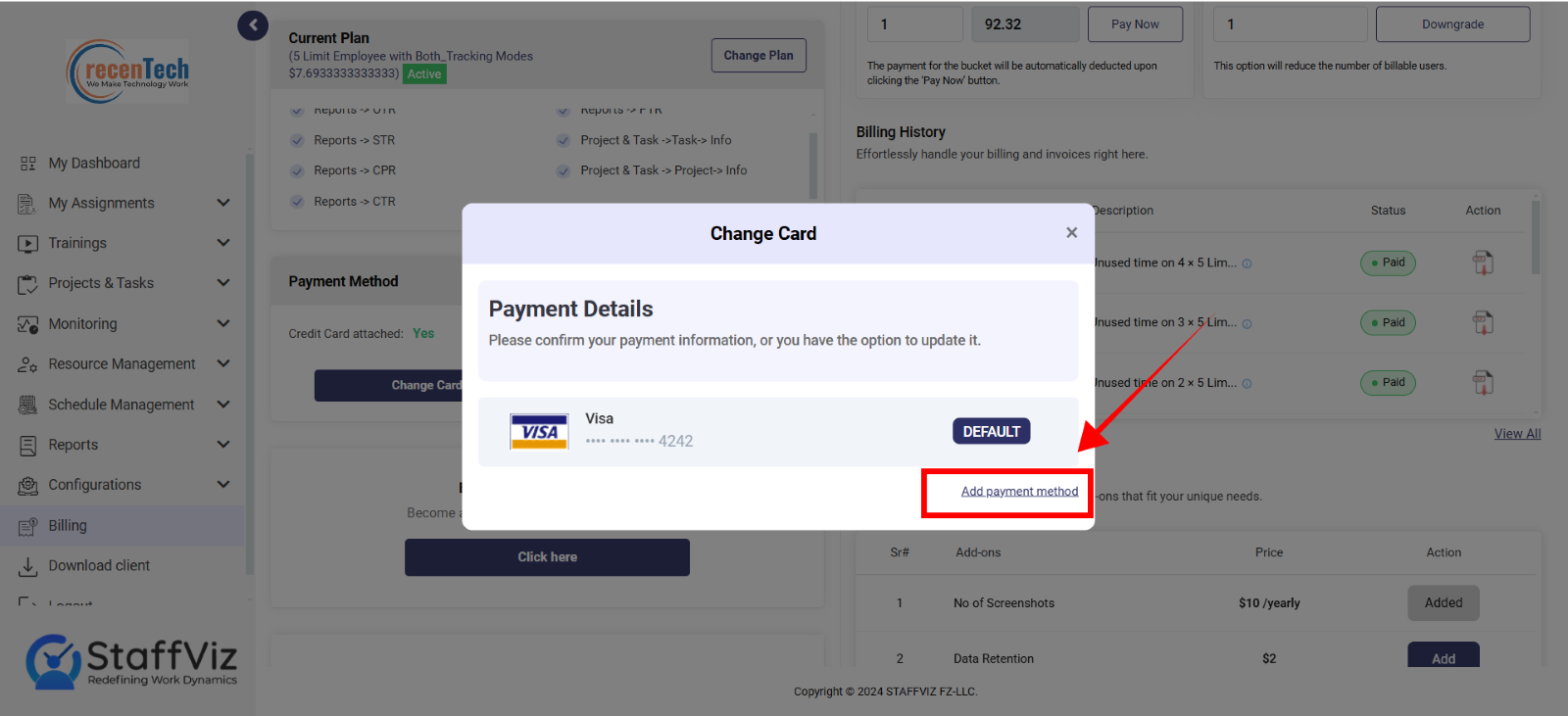
Here you can add the payment details.
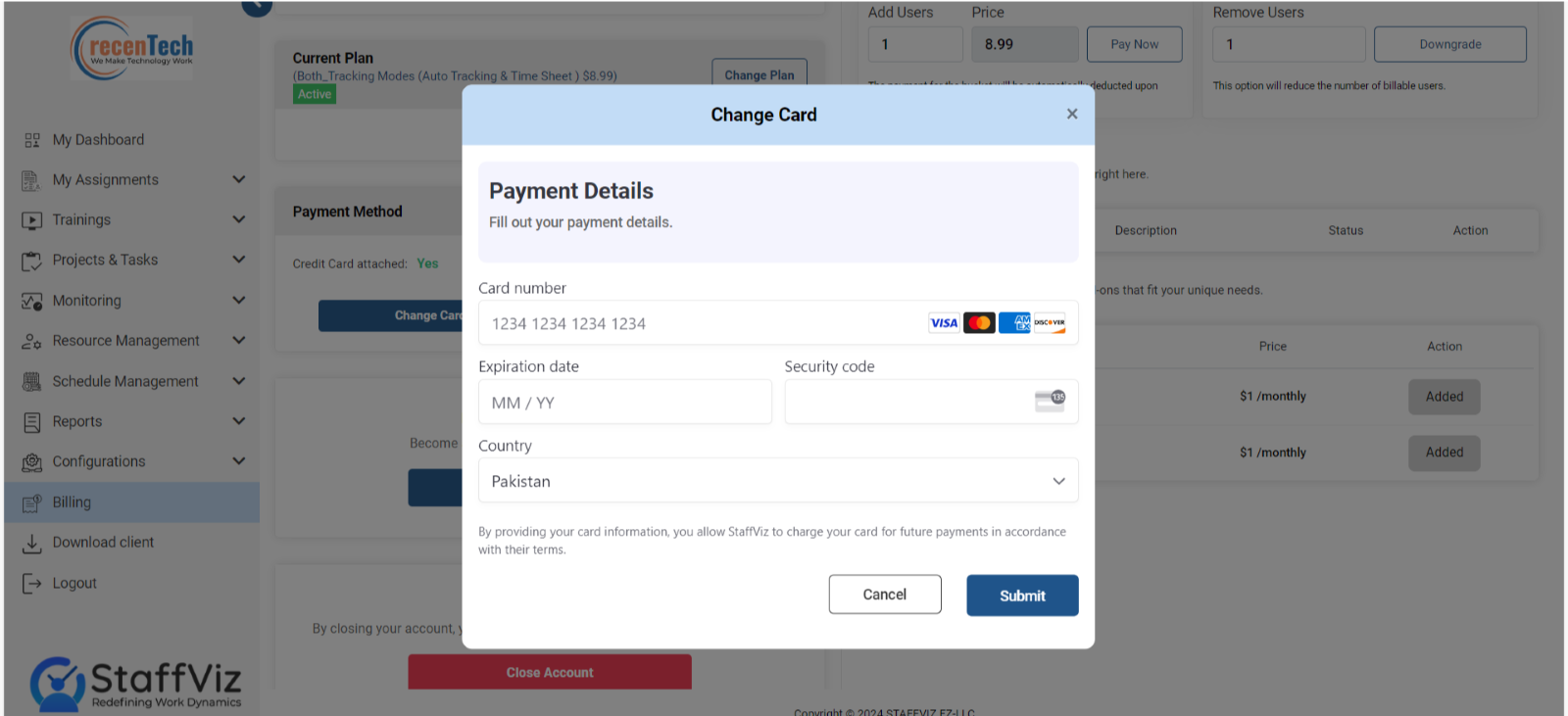
Once you add the card details, please click the submit button.
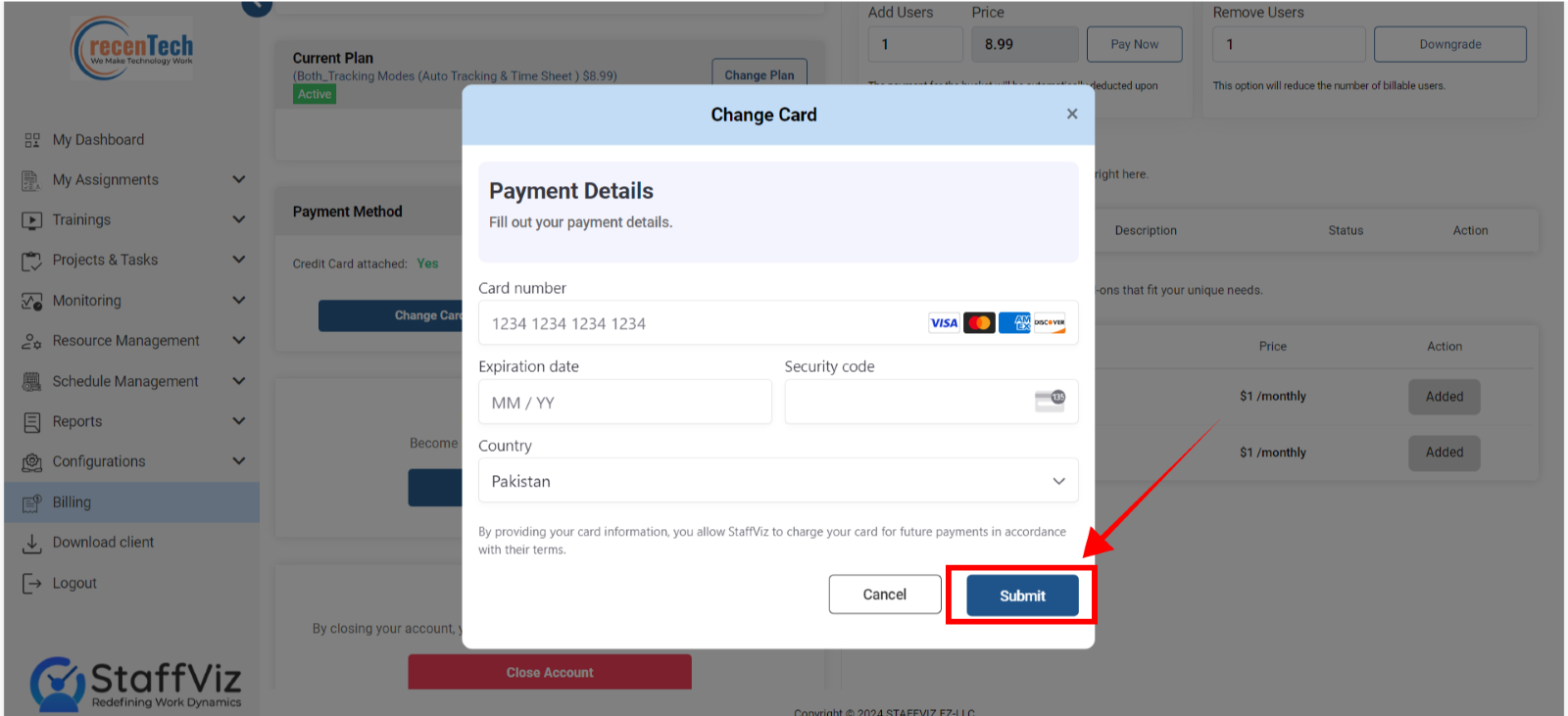
With this last step, your new card will be added to the system.