Section 2: Current Plan
Right below the Invoice details is the current plan section. This specific section offers details about the current plan user has subscribed to and allows them to change plan if they want.
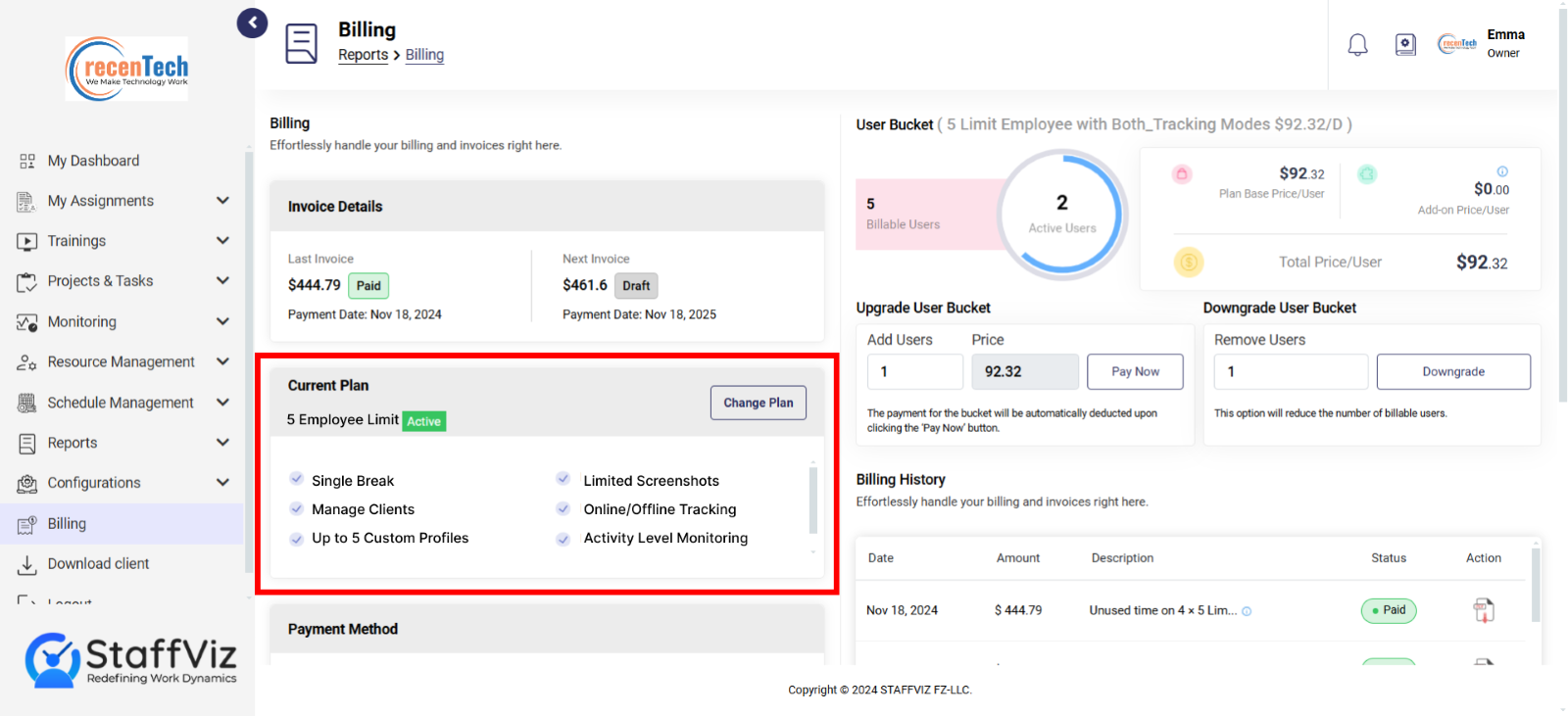
Section 2.1: Change Plan
Change plan option as name suggest is used to change your current plan.
How to Change Plan
To change your StaffViz subscription plan, please Navigate to Billing > Current Plan section.
Please click the change plan button.
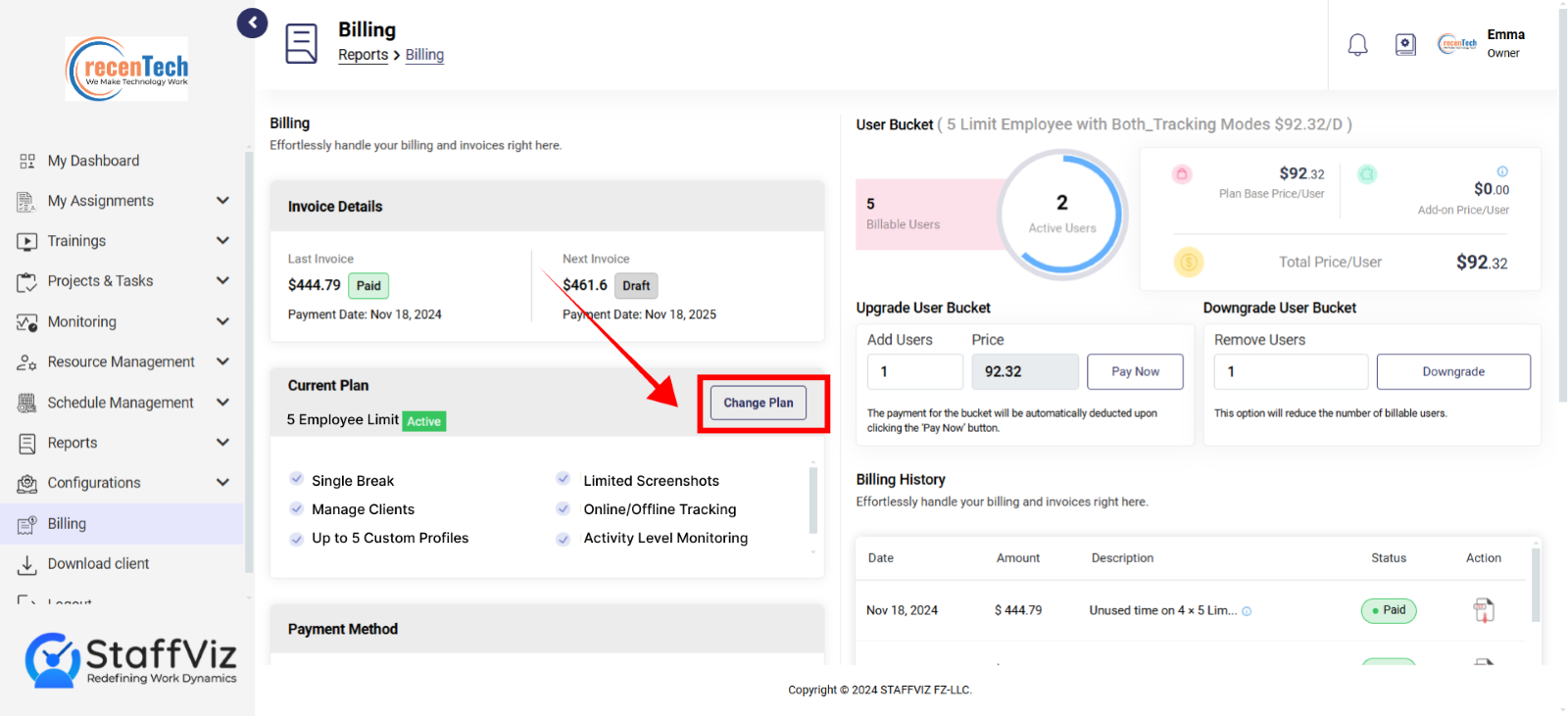
Upon clicking the change plan a pop-up window will appear on your screen.
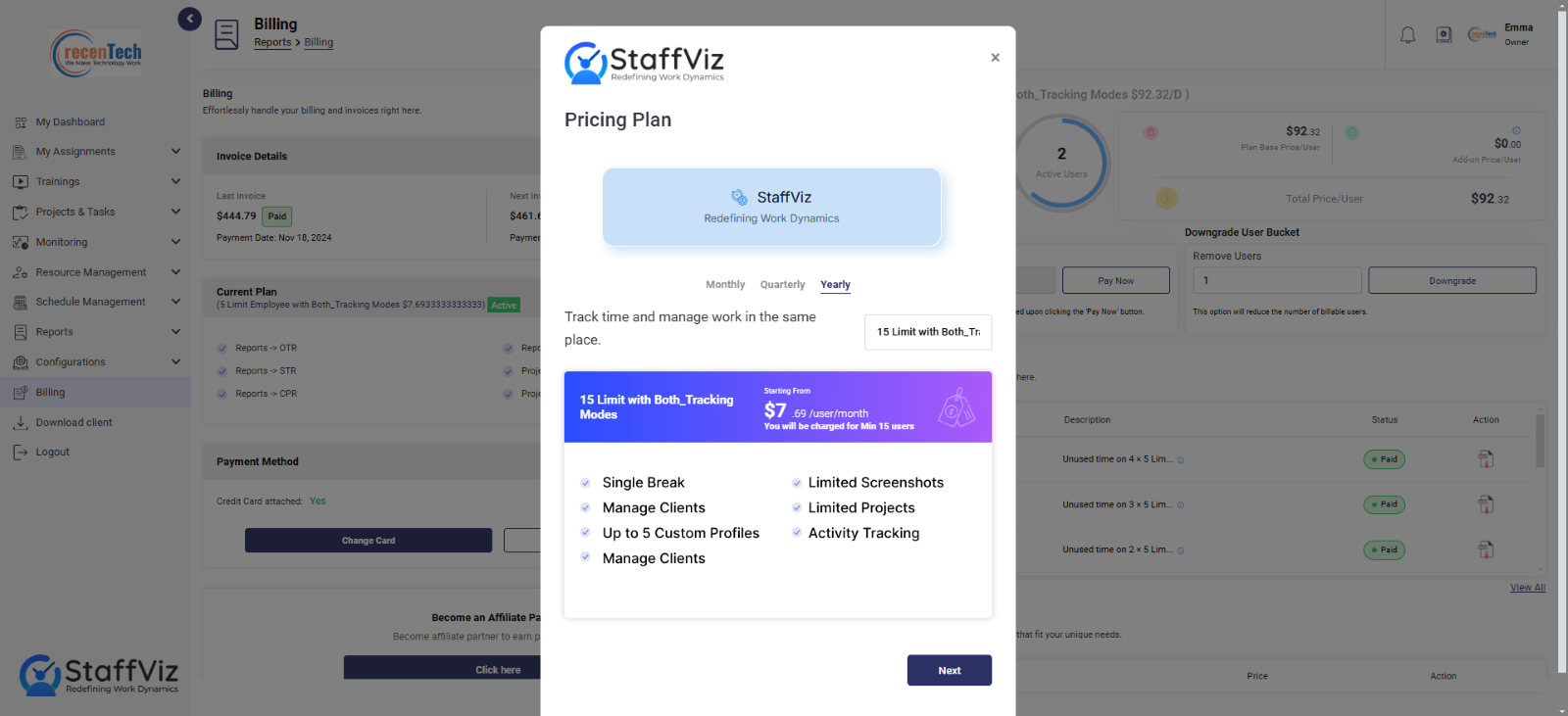
Here on the bottom of this popup you can see the features you are getting with your current plan.
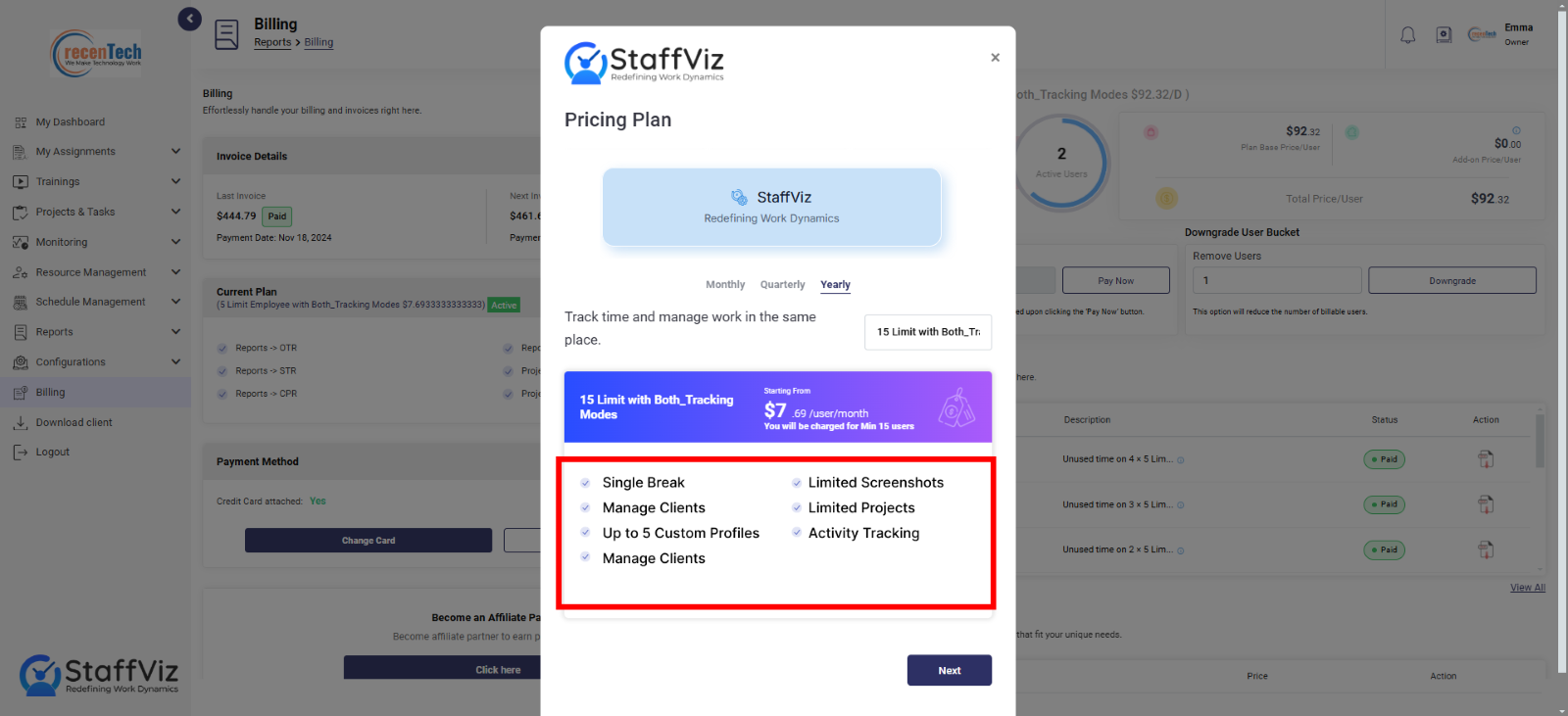
Click the dropdown and select the new package that suits your business requirements.
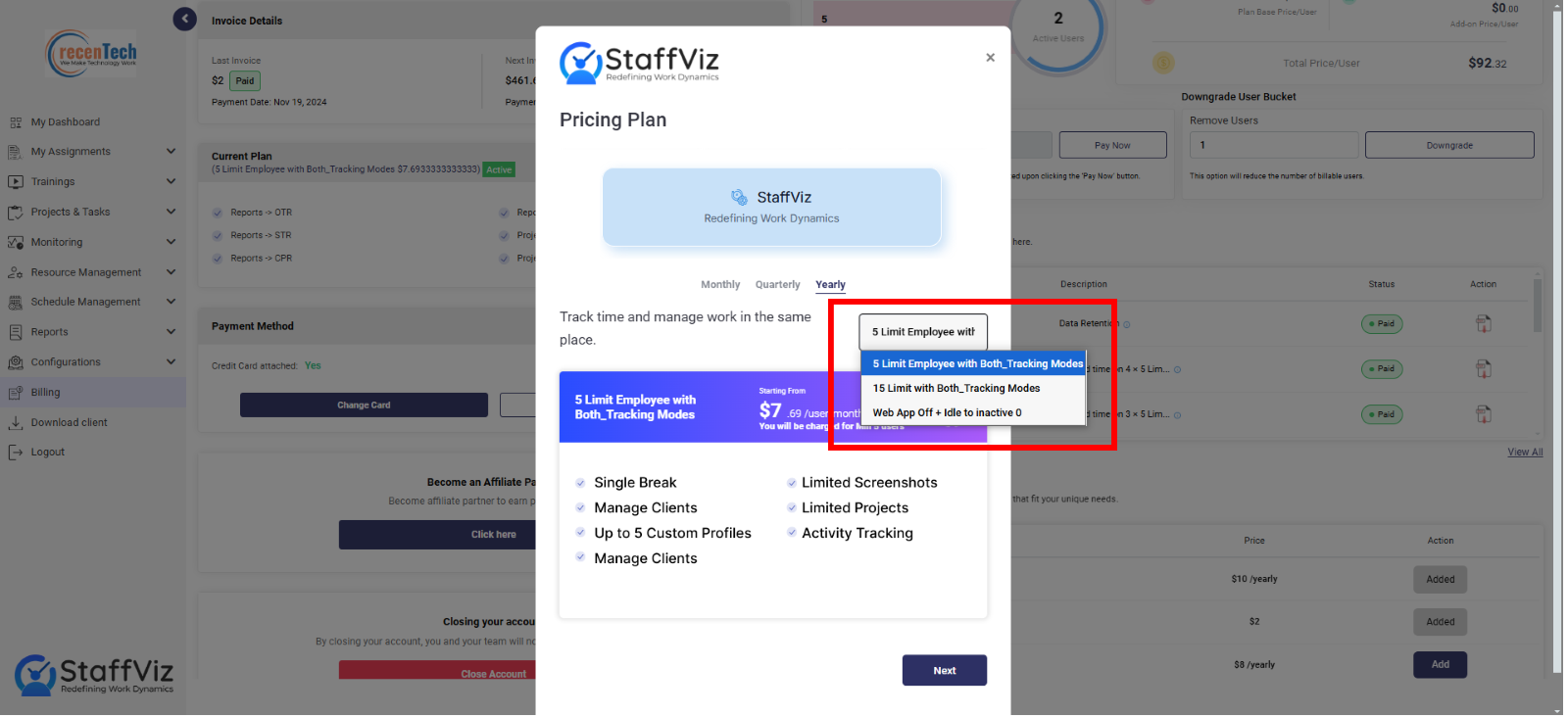
While changing your plan, you can also choose your preferred payment schedule: monthly, quarterly, or yearly.
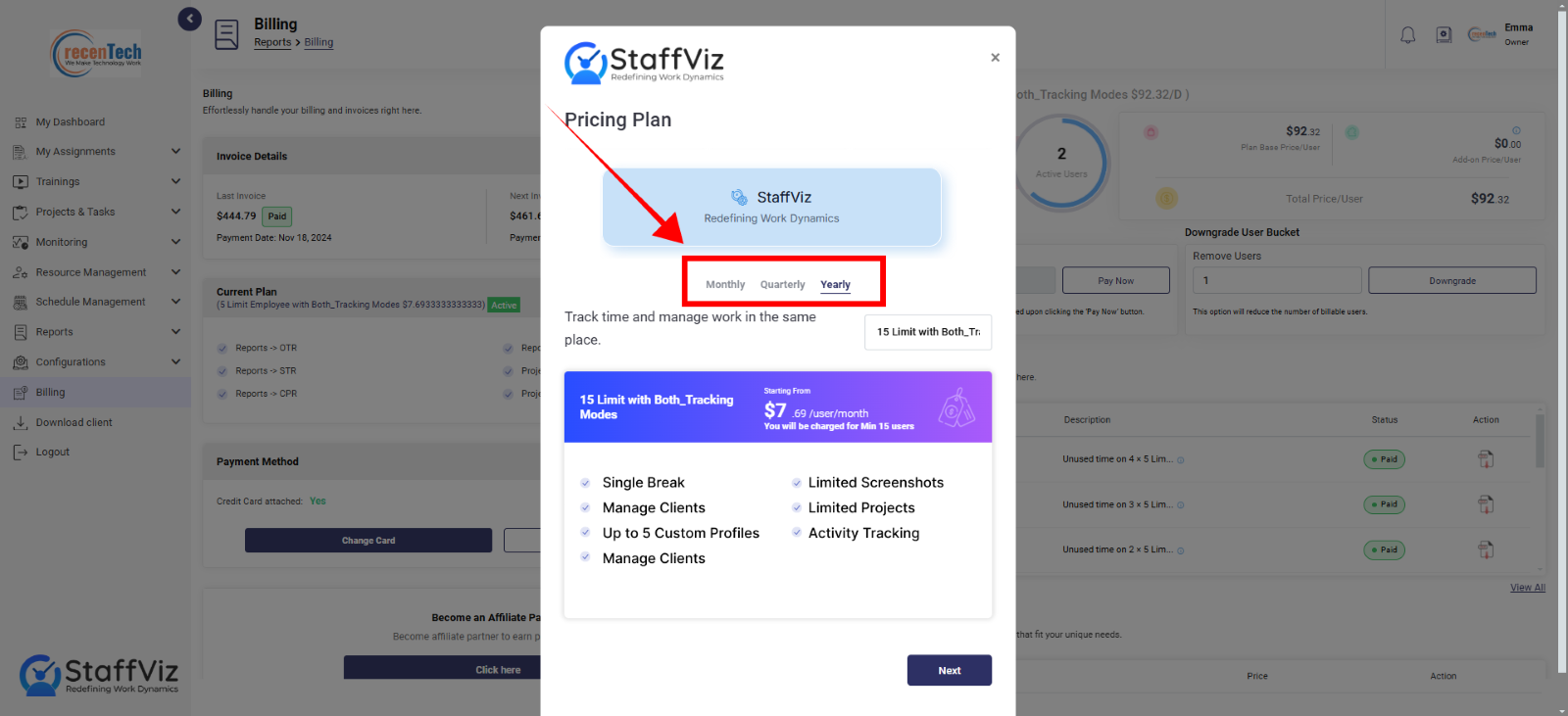
Once you’ve selected a new plan and pricing schedule, scroll down to the bottom, and click the next button.
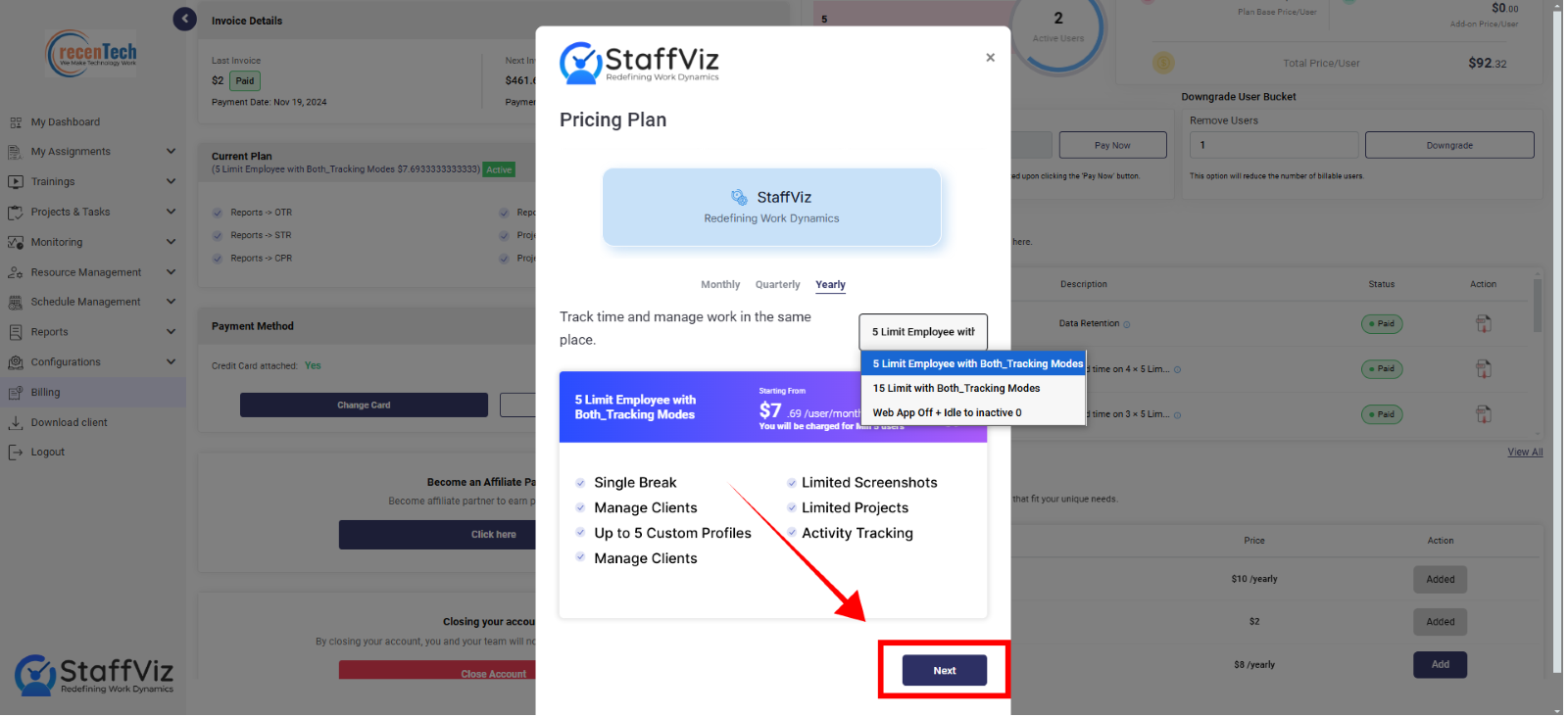
Next, you must read the terms and conditions.
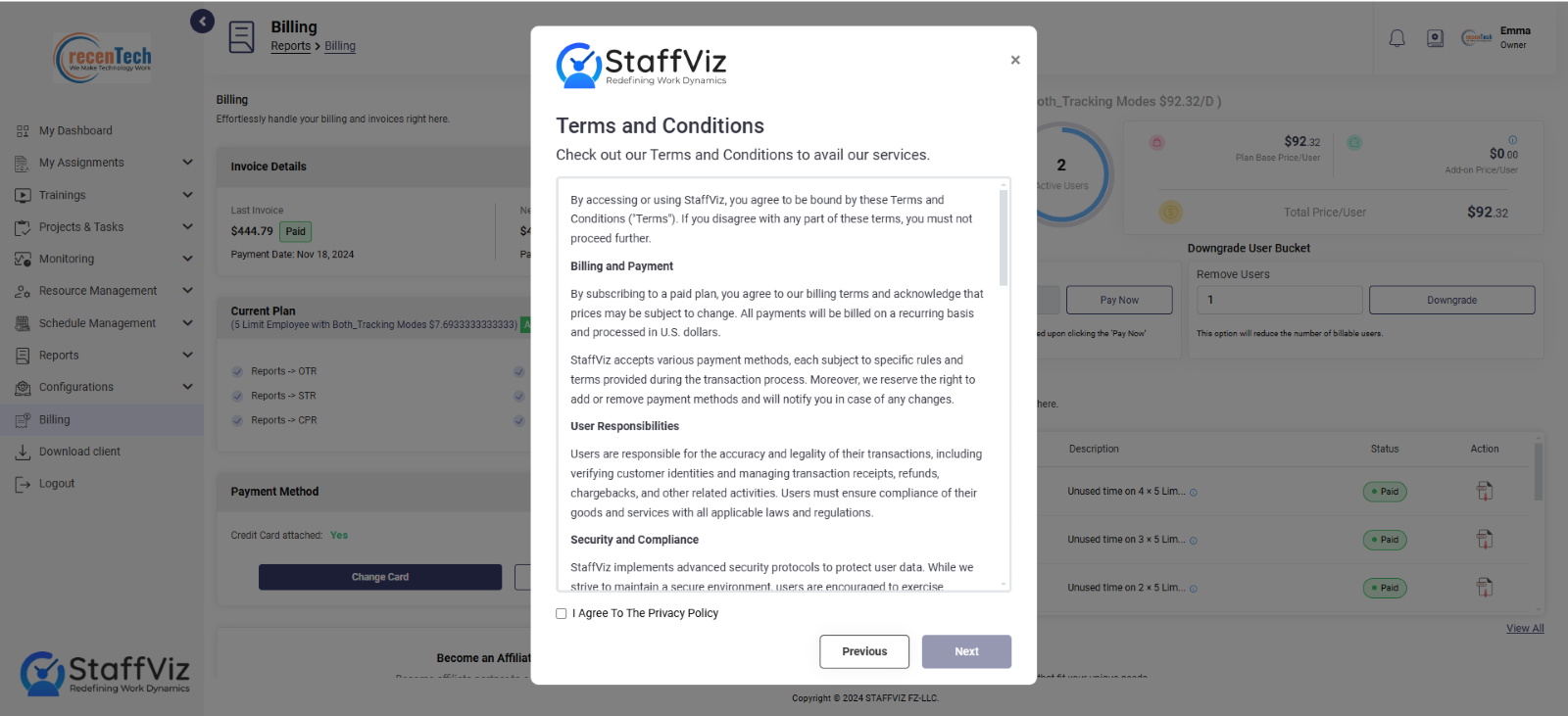
Users need to check this box if they agree with all the terms & conditions and the privacy policy mentioned above. Once done with policies, click the next button to move further.
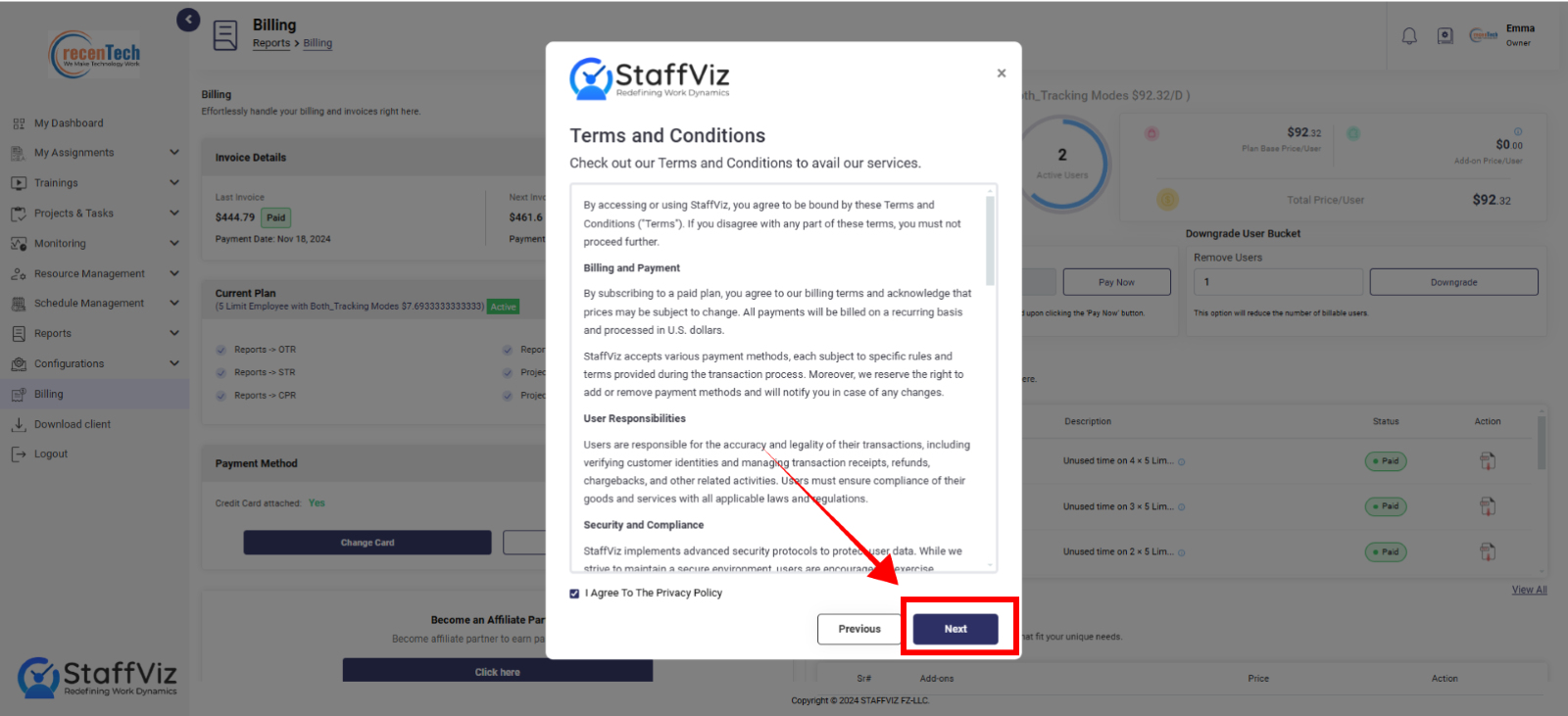
Next, select your card for the billing and click Submit to complete the process.
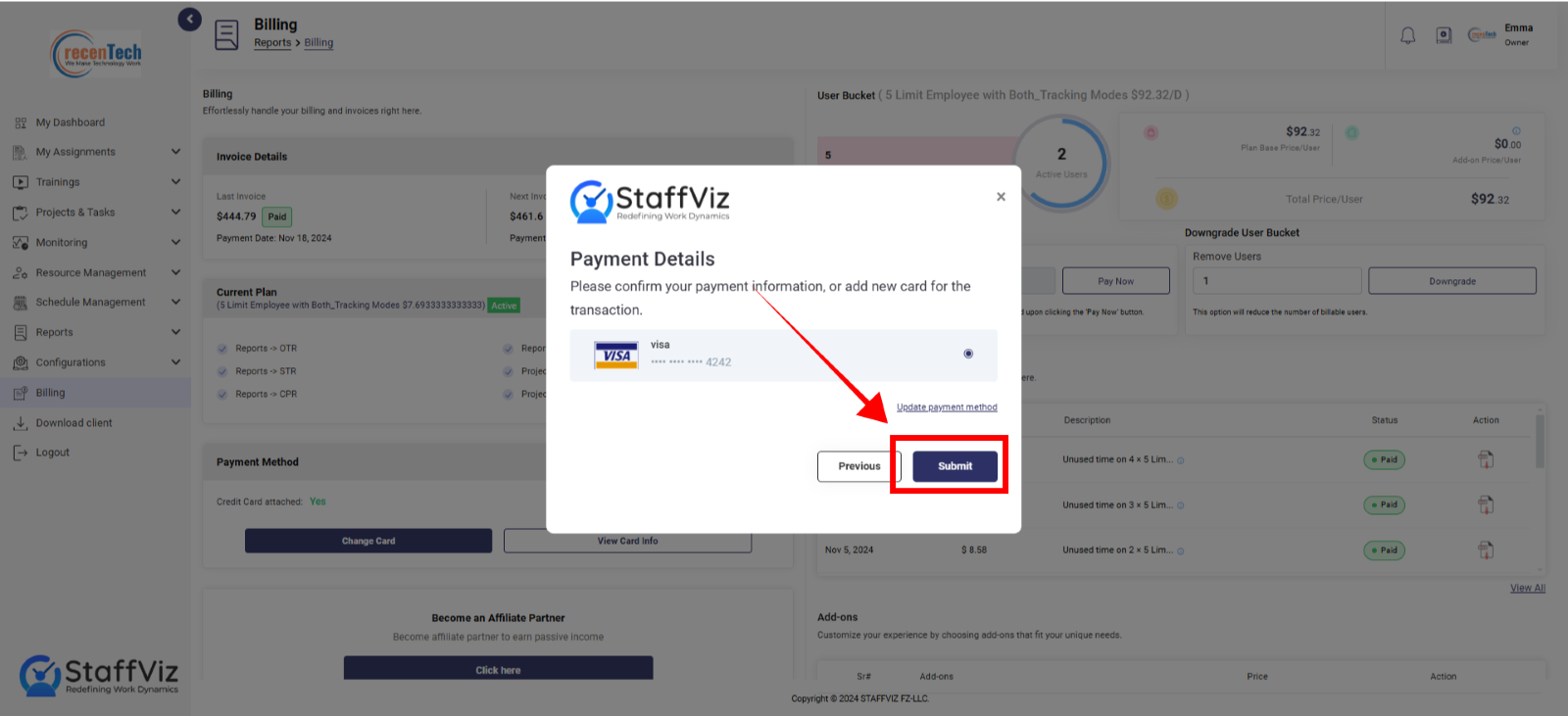
In case you want to use another card, click update payment method.
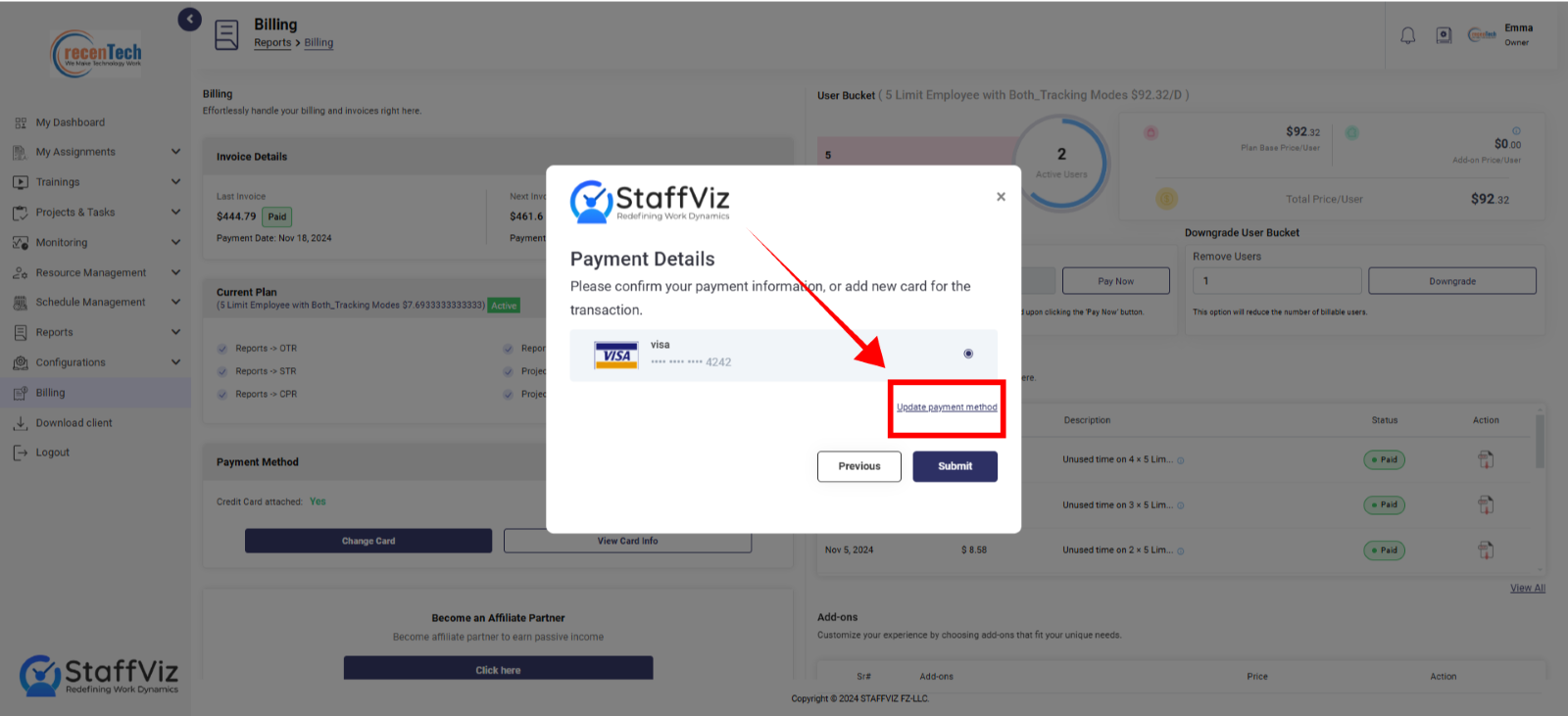
Here, you just need to add your payment card information and click the submit button.
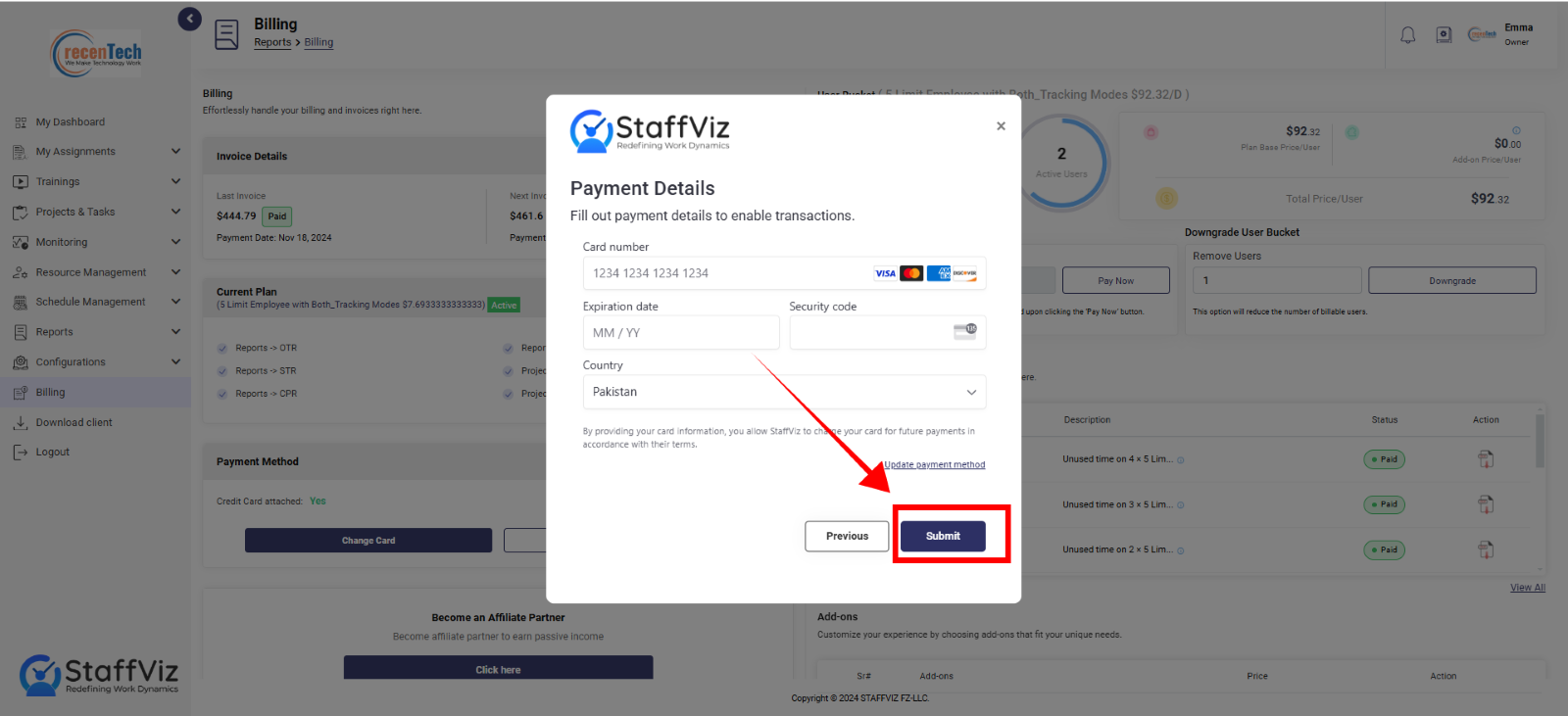
With this you’ve successfully changed your plan, and the plan will be changed once the payment is made.