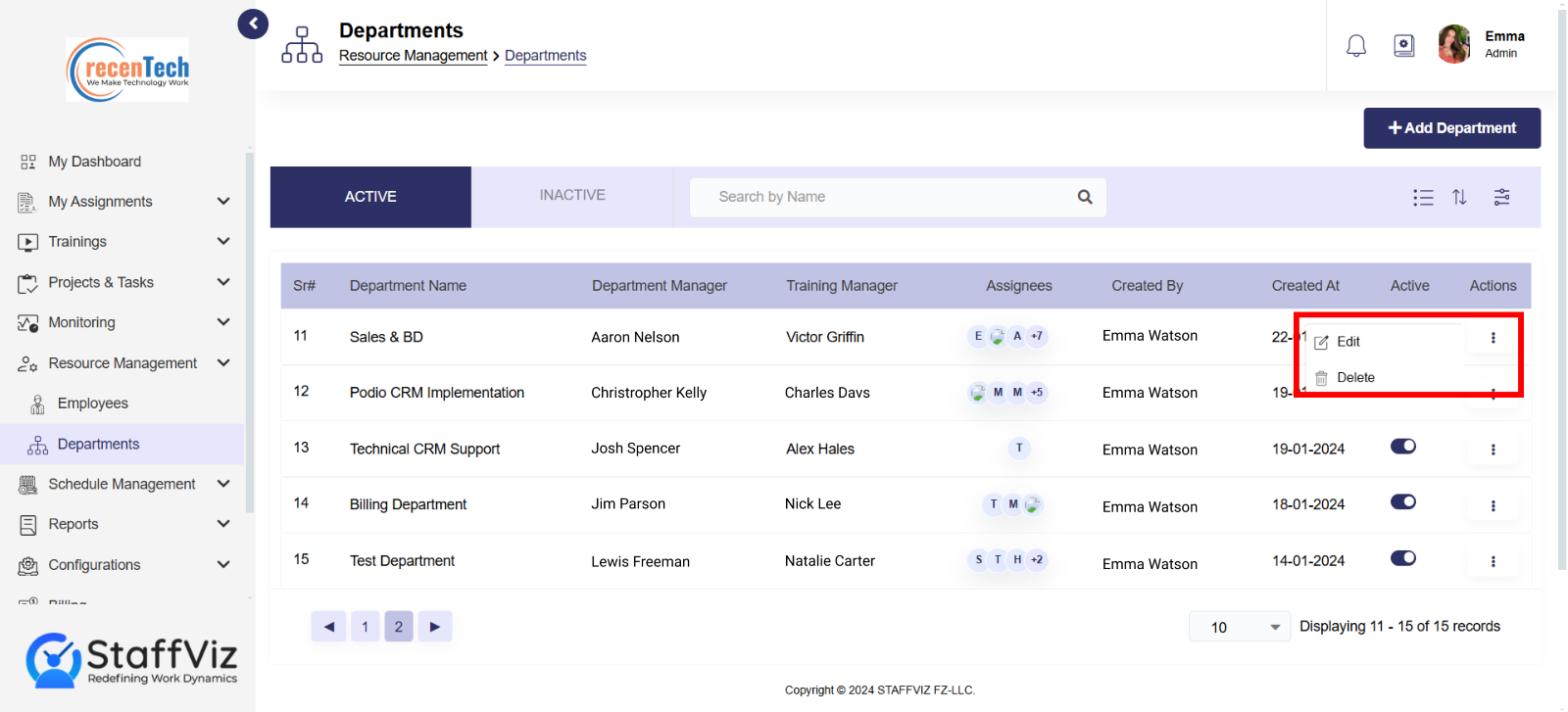Section 2: Departments
The Department section of StaffViz is the main sub-module for everything related to your department in your company.
Navigate to Department Section
Select Resource Management > Department from the main navigation menu.
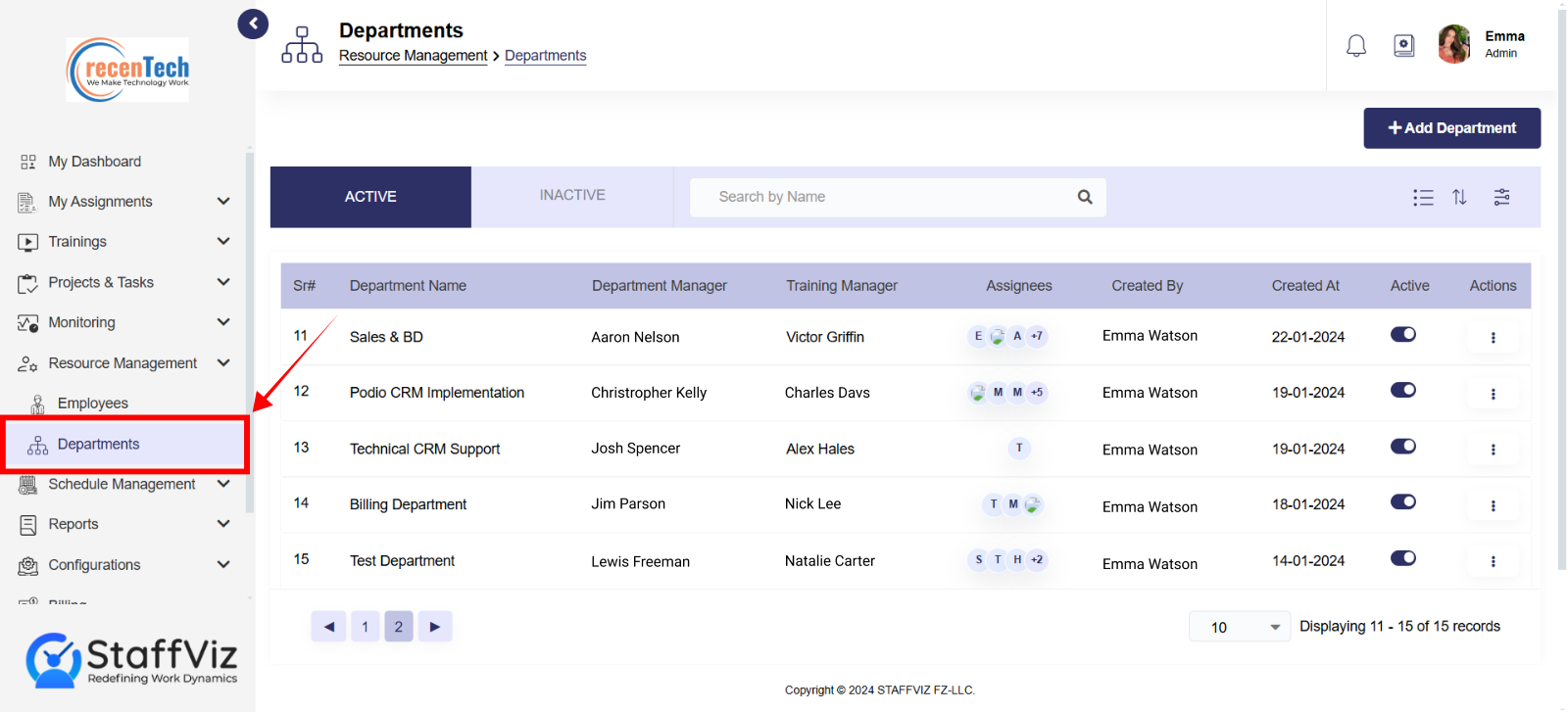
This guide details the StaffViz add department form, which allows you to create a new department within the system.
Departments Section Overview
The Departments section in StaffViz empowers HR to define and manage organizational structure seamlessly. Create new departments, update existing ones, and ensure clarity in your company's hierarchy. This feature simplifies organizing teams, fostering collaboration, and maintaining a well-structured workforce for streamlined operations and improved productivity.
Section 2.1: How to Add a Department
Follow the step-by-step guide to get to add a new department to your company on StaffViz.
Step 1: Click Add Department
In the Resources Management > Departments, click Add Department to create a new department.
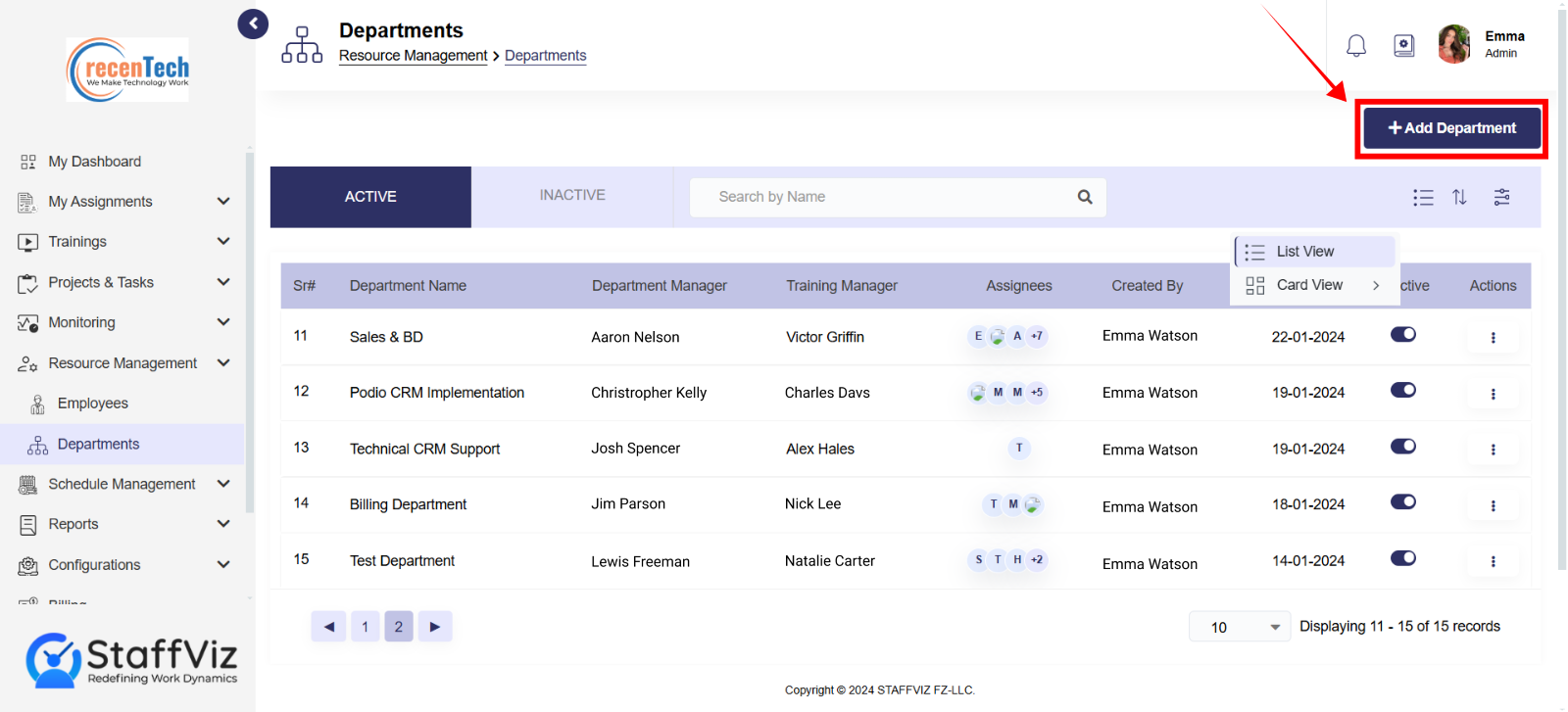
Step 2: Fill the form
Follow to given instructions to fill out each field.
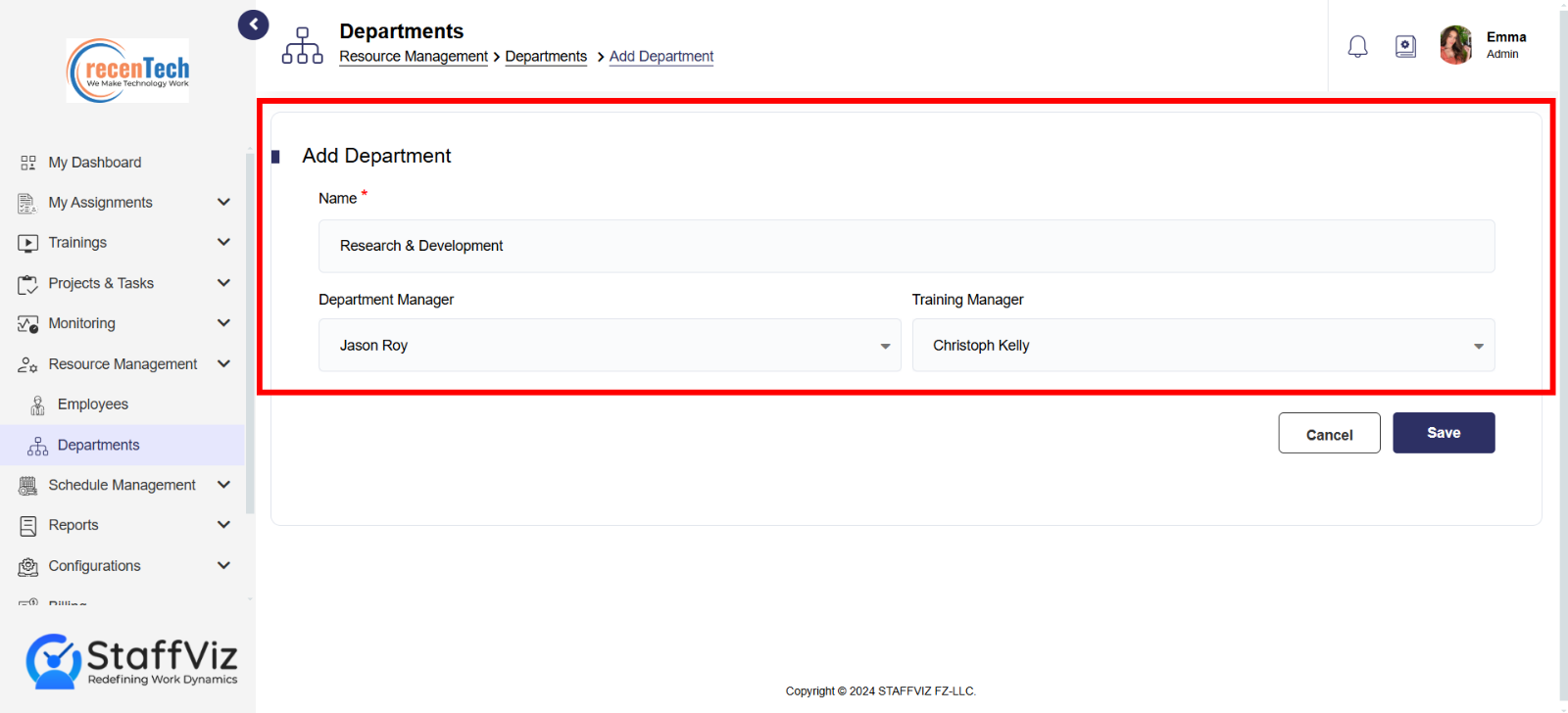
Name (Required): Enter a unique and descriptive name for the department (e.g., Sales, Marketing, Engineering).
Department Manager: Select the employee who will manage this department from the dropdown menu. This might require users with specific permissions to assign manager roles.
Training Manager (Optional): Select the employee who will be responsible for training new hires within this department (if applicable). This might require users with specific permissions to assign manager roles.
Training manager is the person responsible for managing and assigning courses within these specific departments.
Step 3: Saving the New Department:
Once you've filled in the required information, locate the "Save" within the form and click it to add the new department to StaffViz.
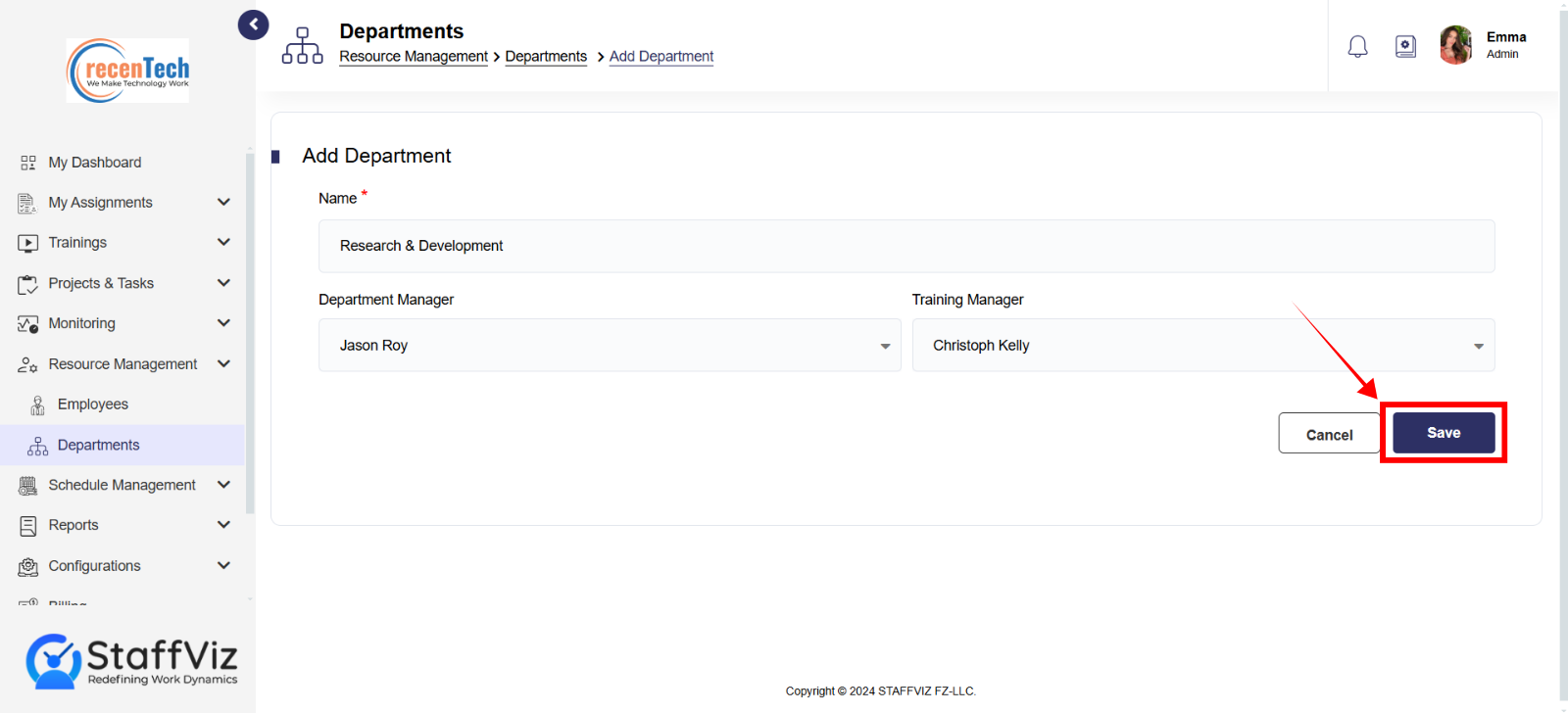
Section 2.2: Navigation Tab
The navigation section with filters section allows you to manage departments using various filters.
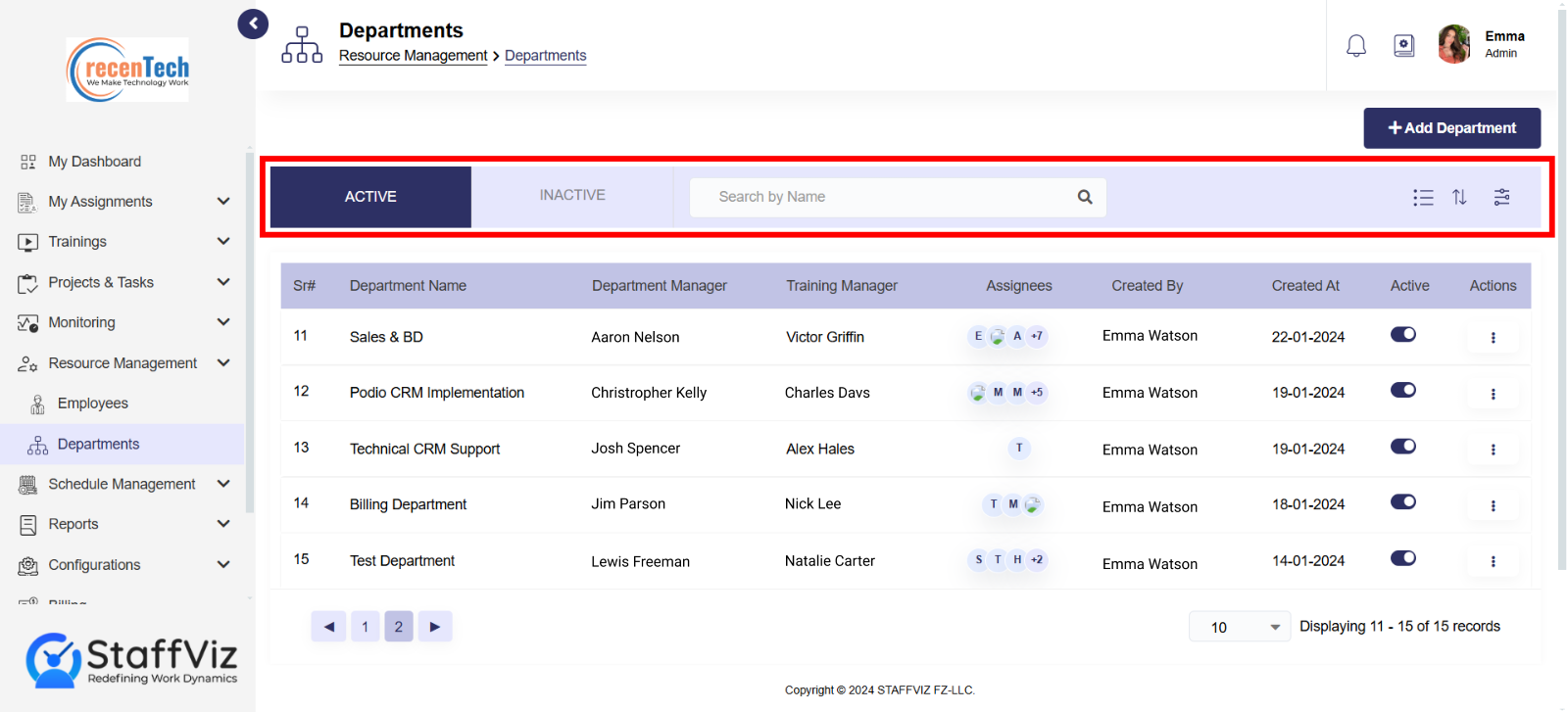
Here's a breakdown of the available filters:
Active/Inactive
Sort department(s) are as per their active or inactive status to save your time.
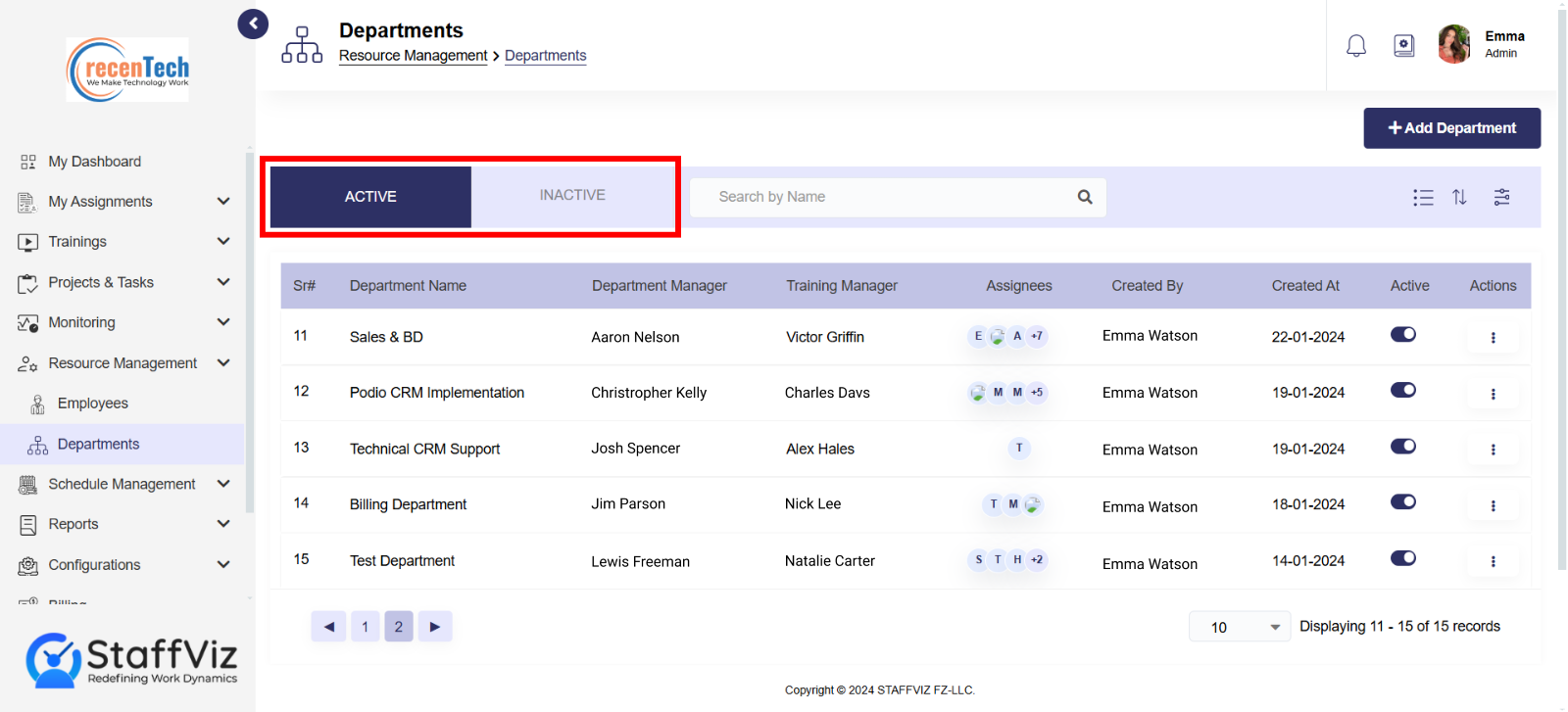
Search Bar
Locate department(s) instantly by name, saving time compared to browsing through long lists.
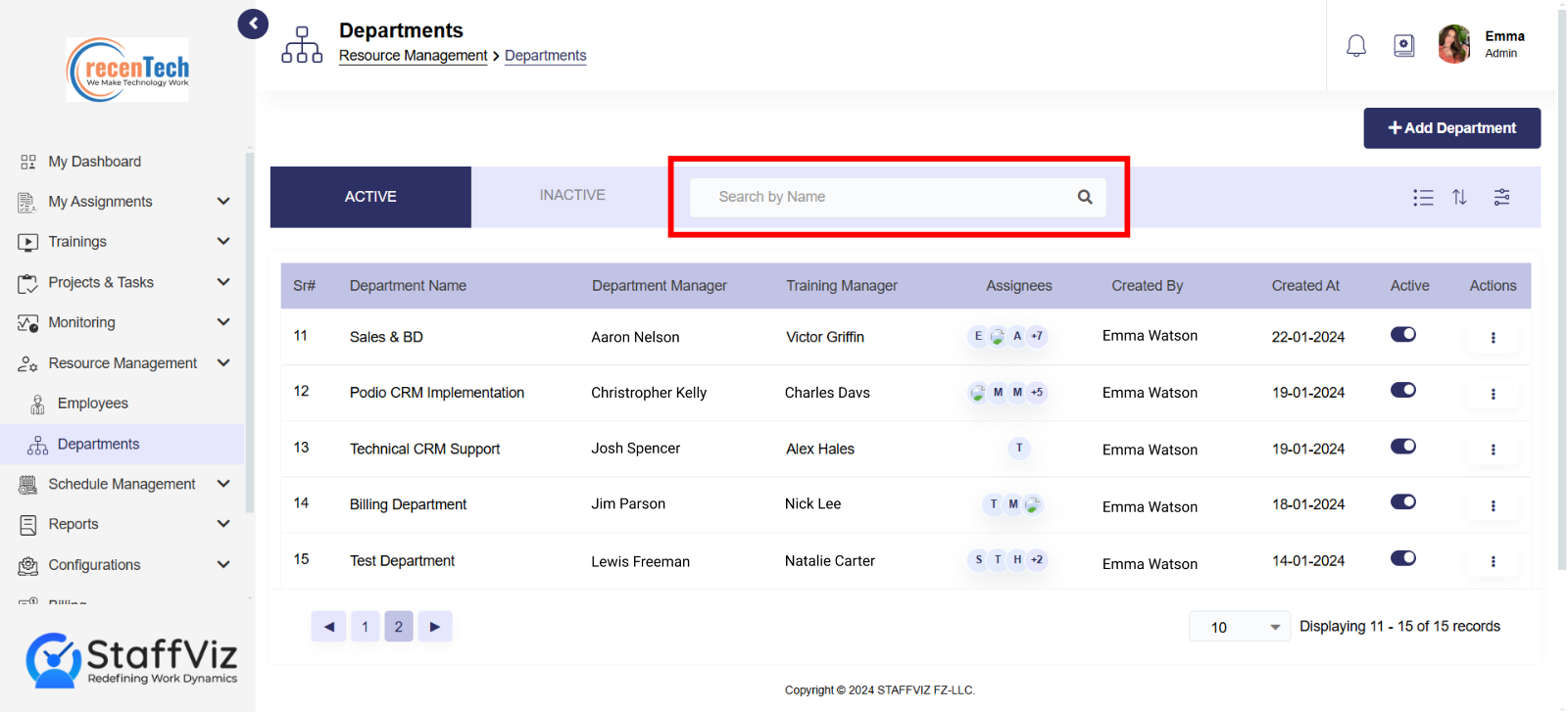
List/Card View:
List views and card views are both methods for displaying information in a mobile app or on a website, they offer different visual presentations.
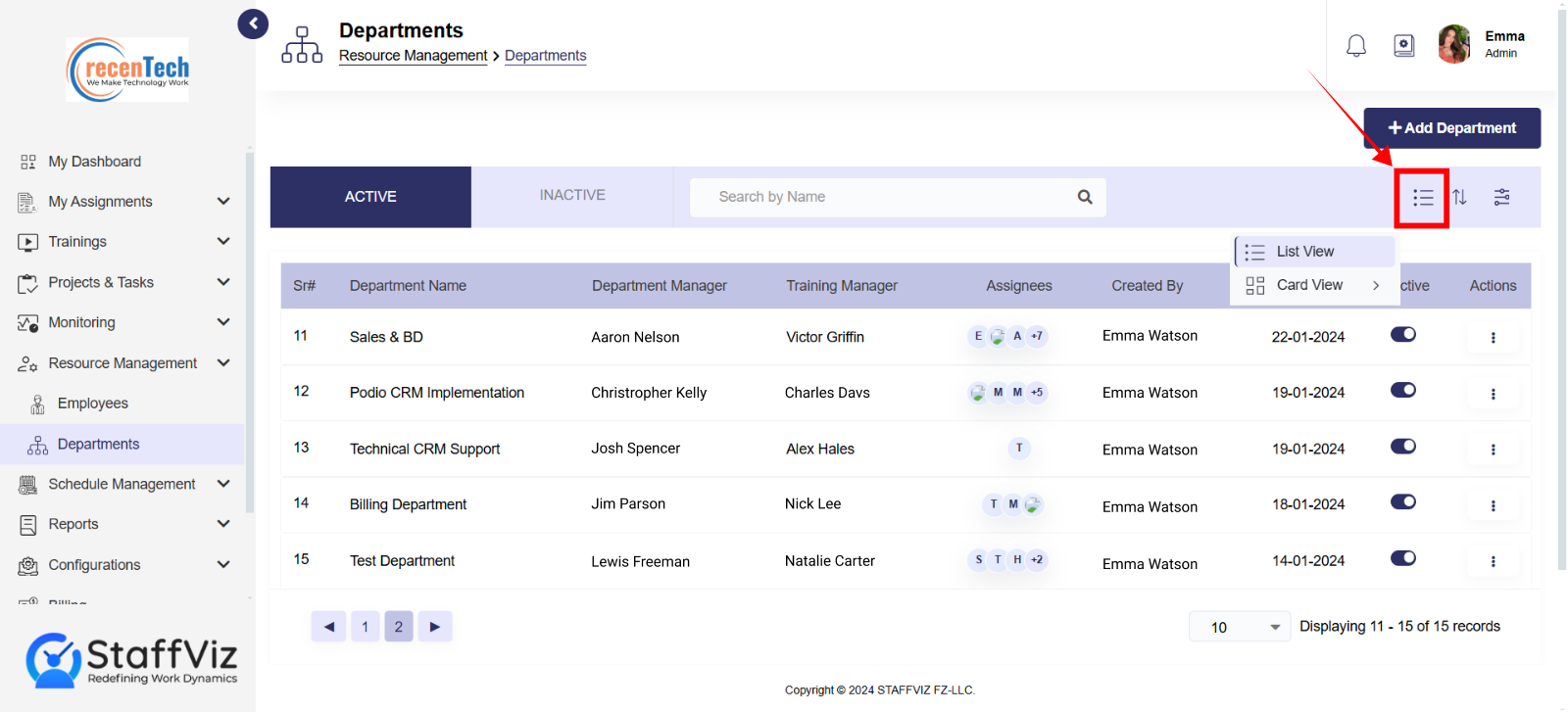
Sorting Options:
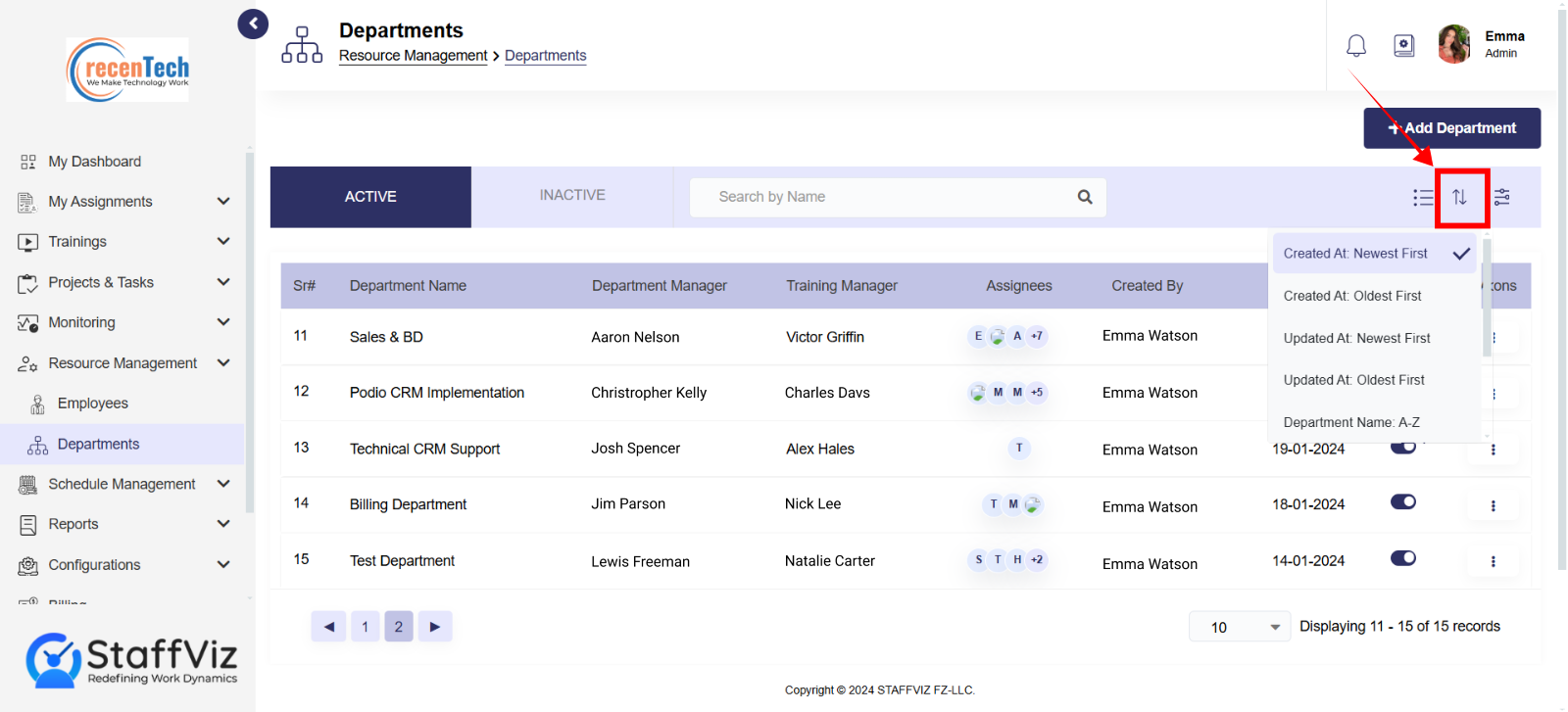
Created At: Sorts departments by the date and time they were initially created. This is a frequent sorting option, especially for chronologically tracking project history.
Updated At: Sorts departments by the date and time they were last modified.
Employee code: Sorts departments by their associated code.
Filter Panel:
The filter panel on the left-hand side of the screen allows you to narrow down the list of departments displayed on the main screen according to various criteria. This helps you quickly find the specific departments you are looking for.
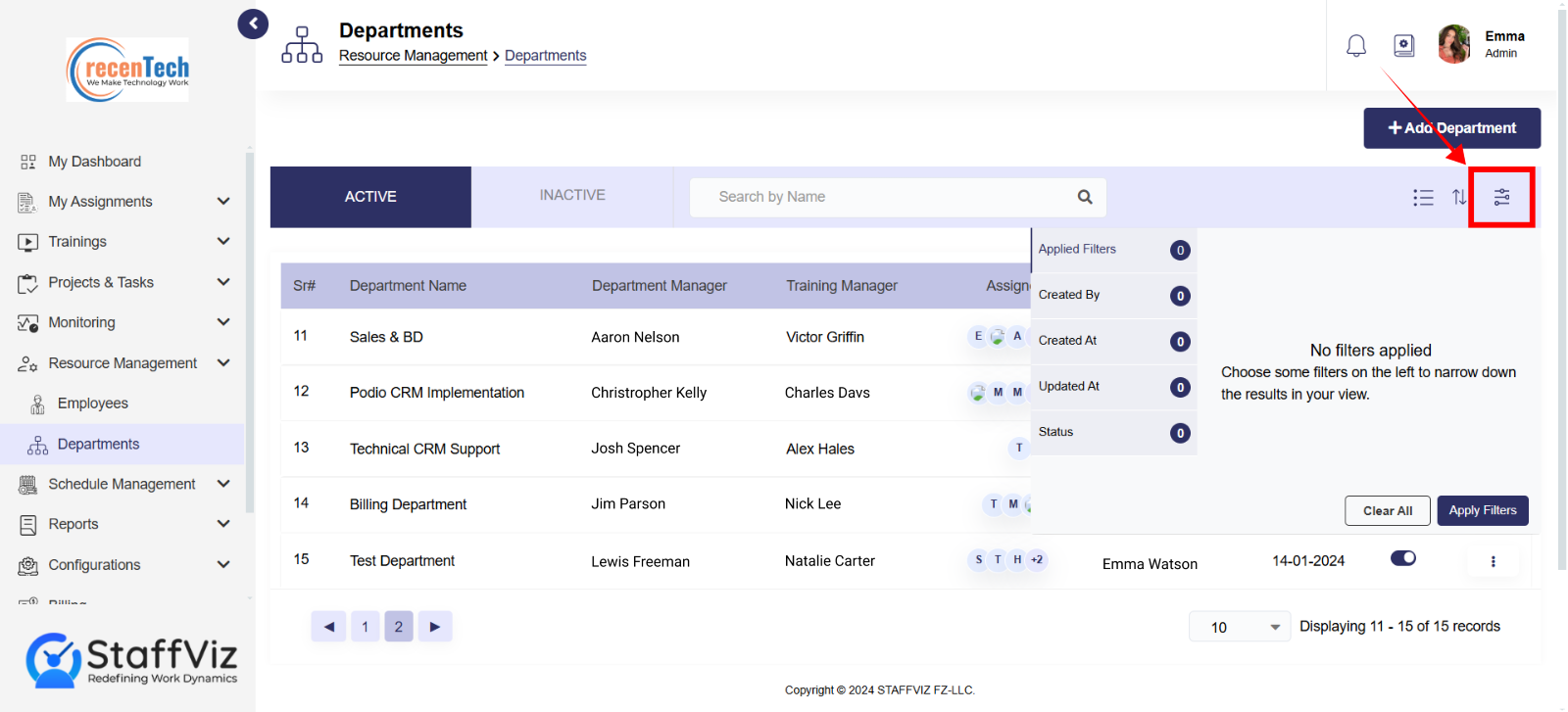
This feature has 3 main sections. The first section shows the list of filters to be applied to, the section next to it shows the filter applied along the search bar to search for the filters applied, finally two buttons to apply and clear the filters.
Section 2.3: Departments Table
The StaffViz departments table provides an overview of all departments within your organization. Let's break down the meaning of each column:
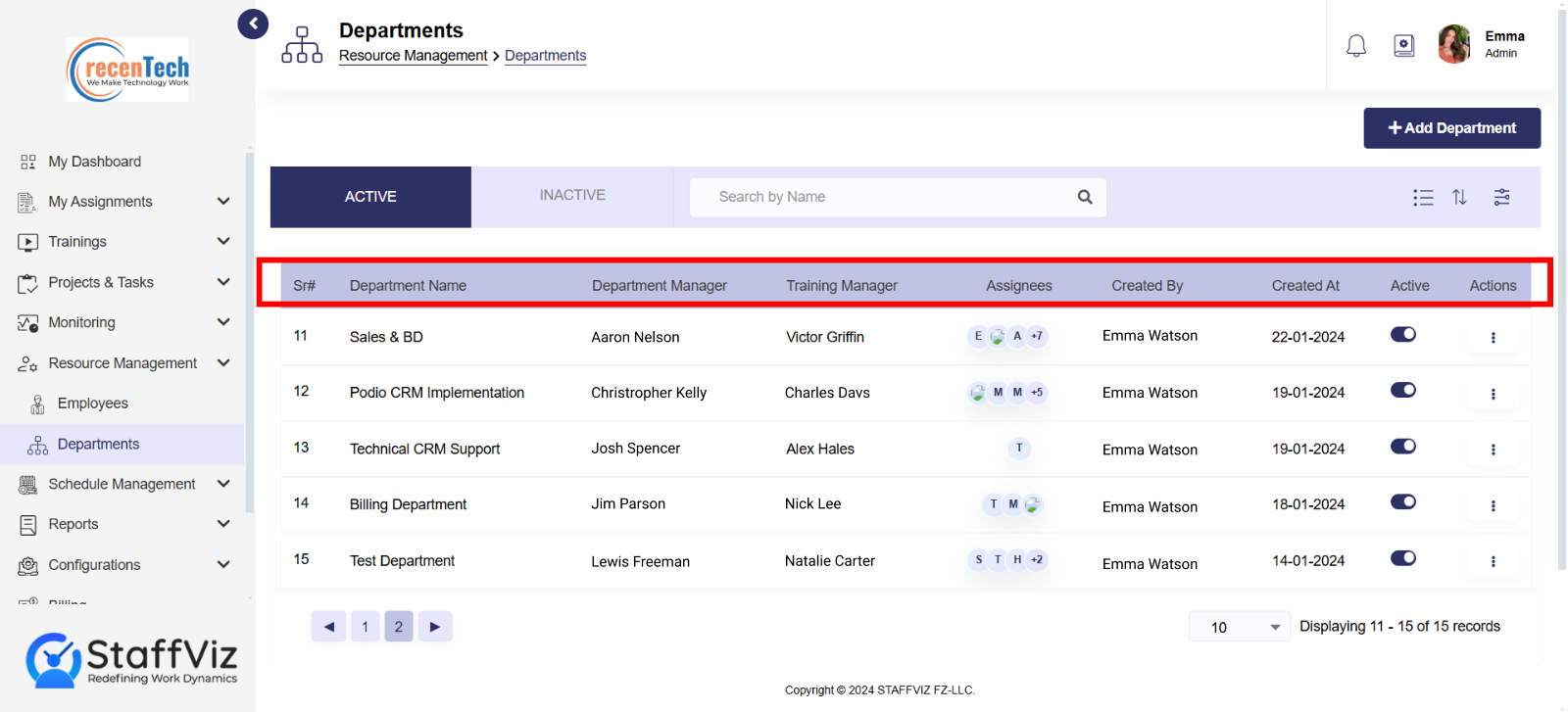
Sr#: This column refers to a sequential "Serial Number" assigned to each department within the system. It's typically used for basic identification and sorting purposes.
Name: This field displays the official name of the department (e.g., Sales, Marketing, Engineering).
Department: This column might be redundant since the table name is "Departments." It's possible this column displays a department code or abbreviation.
Manager: This field shows the name of the employee currently assigned as the department manager.
Training Manager (Optional): This column displays the name of the employee designated as the training manager for the department, if applicable.
Assignees: This might show the number of employees currently assigned to this department or provide a link to view a list of those employees.
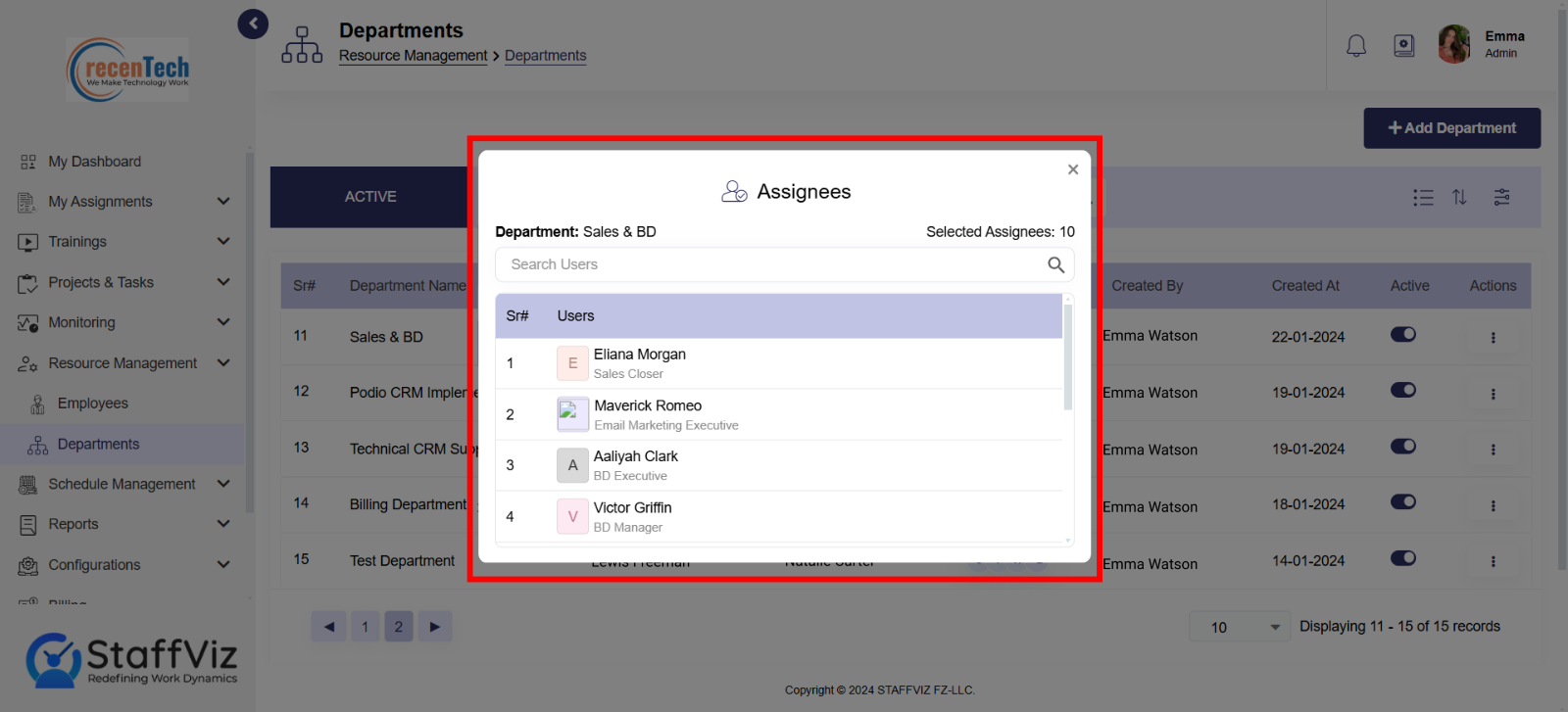
Created By: This field indicates the name of the user who created the department within StaffViz.
Created At: This column displays the date and time the department was created in the system.
Active: This indicates whether the department is currently active (operational) or inactive (potentially archived).
Actions: This section provides a dropdown menu or buttons with various actions you can perform on the department record.
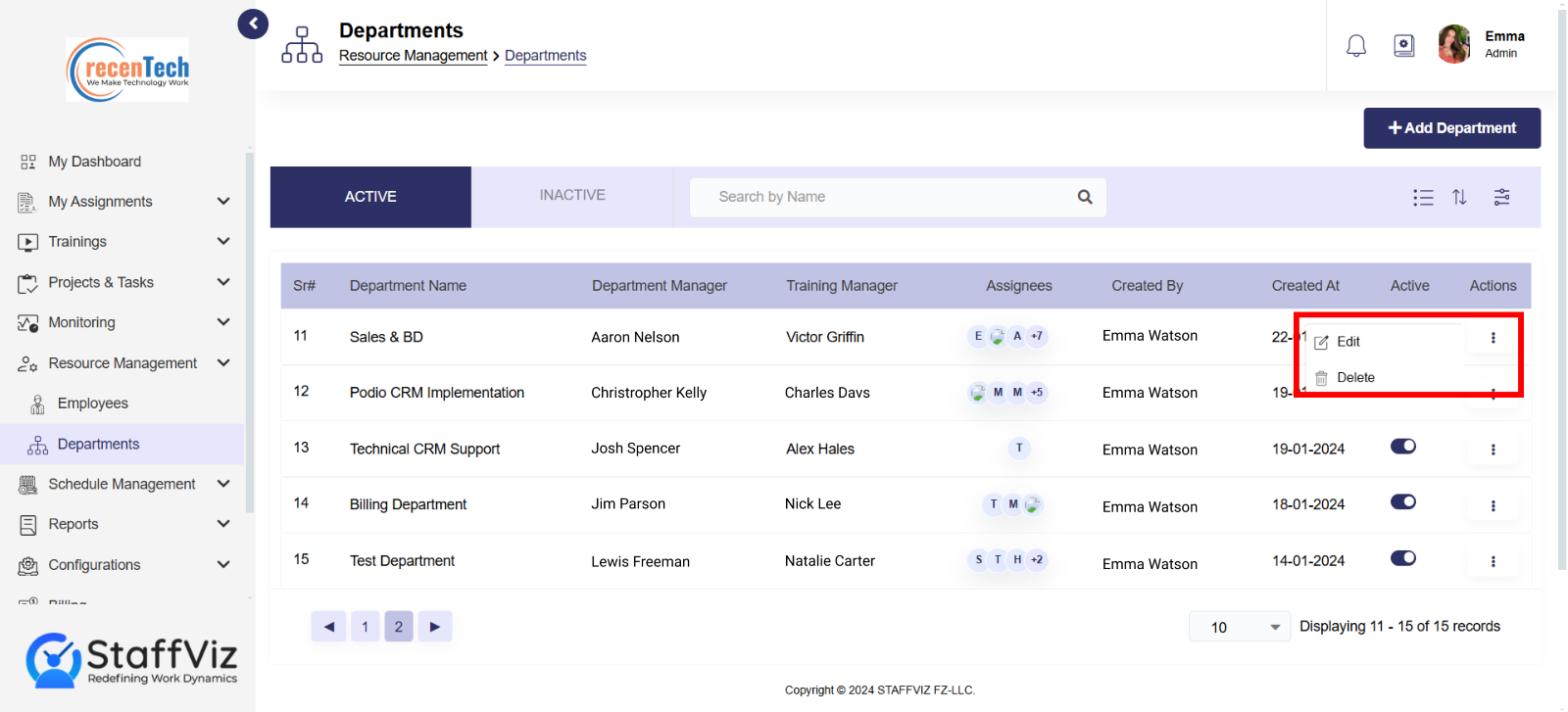
These actions might include (depending on your permissions):
Edit: Modify department details like name or assigned managers.
Delete: This option is for users with high permissions and allows permanent deletion of the department from StaffViz. (Caution: This action should be used with discretion as it could result in data loss.)